Inbox (messaging tool)
The Inbox is a messaging tool that can be used within Canvas LMS. This enables course members to communicate with each other.
Checking messages
-
Click on (1) Inbox from the menu on the left to display the inbox. (2) is the inbox panel. This displays a list of message threads. Select a message thread with (2) to display the message title and main text in (3). Reply to messages with the icon located to the left of (4), and click on the gear icon to [Reply All], [Forward], and [Delete] messages.
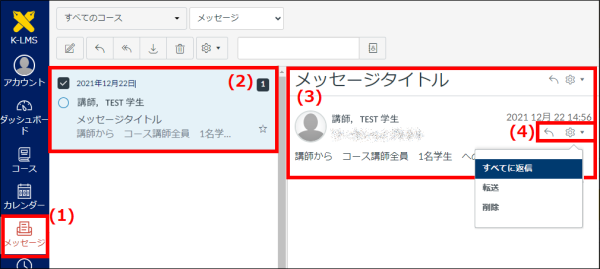
Creating messages
-
Click on (5) located at the top of the Inbox screen.

-
A message creation window will be displayed, so first of all select the course in which the faculty members to whom the message is to be sent are taking part. Click on (6) [Select Course], and then select either [Favorite Course] --> the course to be displayed, or enter the course name in (7) and run a search to select the relevant course.
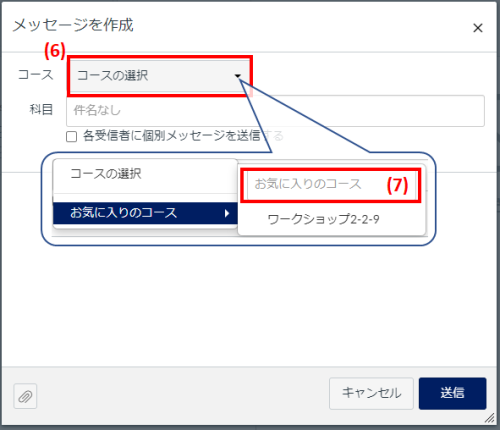
-
The address field will be displayed when the course is selected. Click on (8), select (9) [Lecturer], and then select the name of the faculty member to whom the message is to be sent.
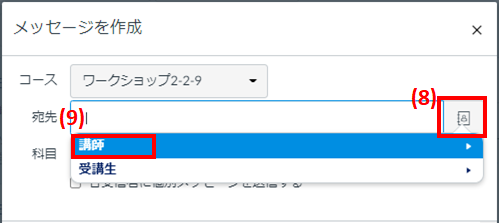
-
Enter the title of the message in (10) [Course], and then enter the main message text in (11). And finally, click on (12) [Send] to send the message.
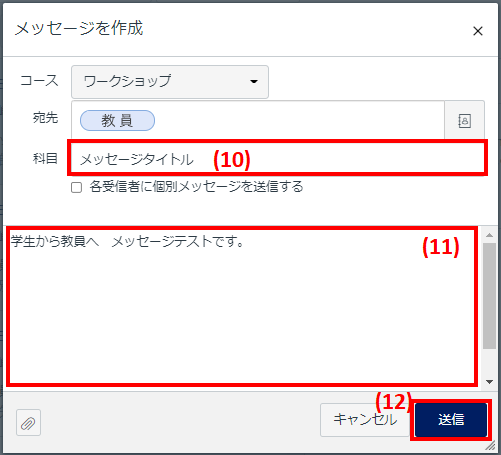
Last-Modified: March 4, 2024
The content ends at this position.



