Class message method
d.Class use message
The class message function is convenient because it can be used to divide messages for specified classes among these classes.
It is a function that permits the use of the normal message functions already explained to be used separately for different classes.
The basic operating method is identical to the normal message operating method, so here, the major differences are simply explained.
Using the [Class taught] tab, click the title of the corresponding class.
If a message has been received, it is displayed, but even if you click the text, it will not open the class message screen.
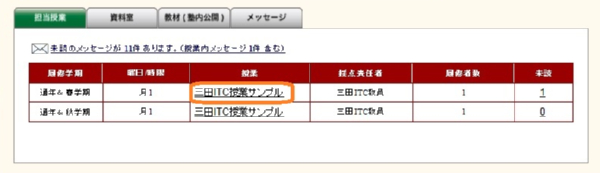
After the class taught screen has opened, click the [Class message] tab.
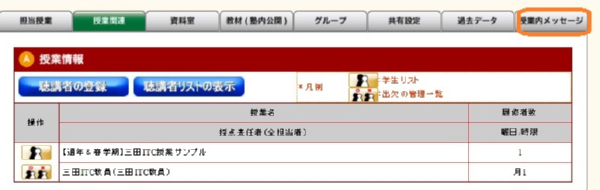
The Class message screen opens, and an outline of the class is displayed on the top of the screen.
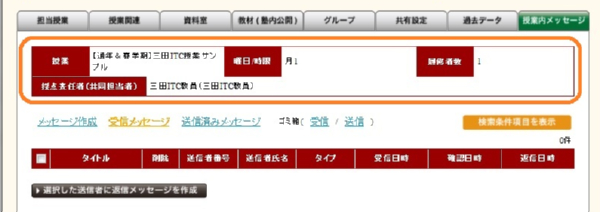
To create a message, click on the characters of [Create message].
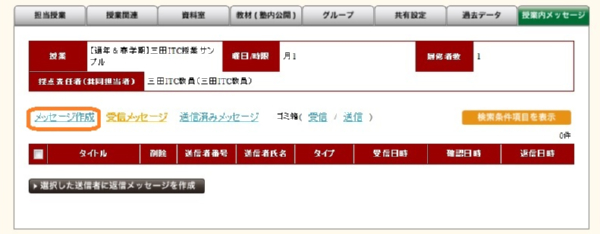
The create message screen opens. The pull-down menu, [Select class taught] is not displayed.
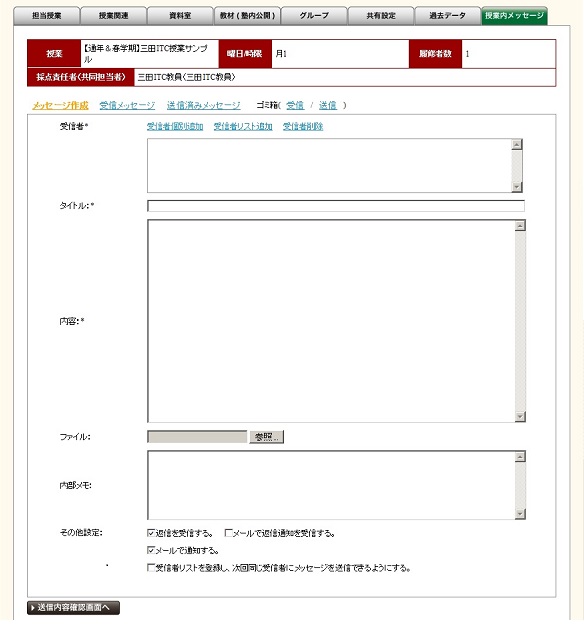
In the window displayed when the [Add recipients individually] button is pressed, only recipients who are related to this class are displayed.
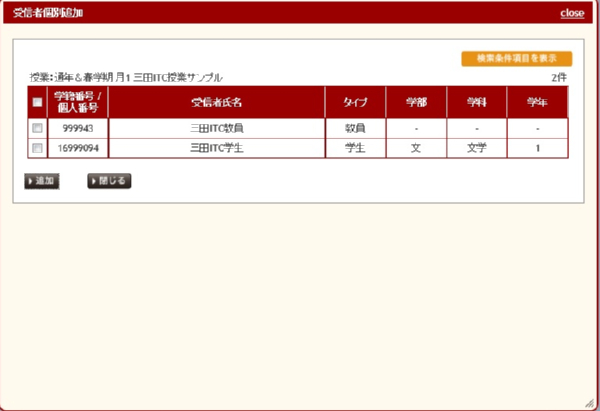
And the list that is displayed when the [Add recipient list] button was pressed is a list that has been registered for this class.
(It is not the list registered by the normal message function.)

Enter the text and press the [To sent contents confirmation screen] button on the lower left.
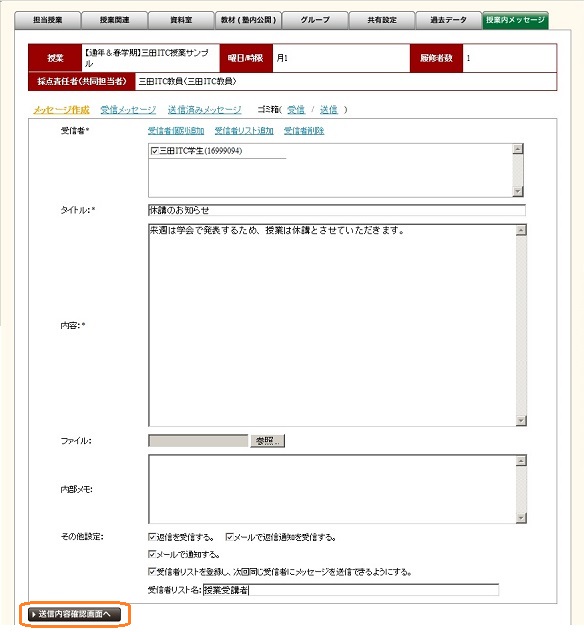
The [Sent contents confirmation screen] is displayed, so check contents, and if they are correct, press the [Send] button.
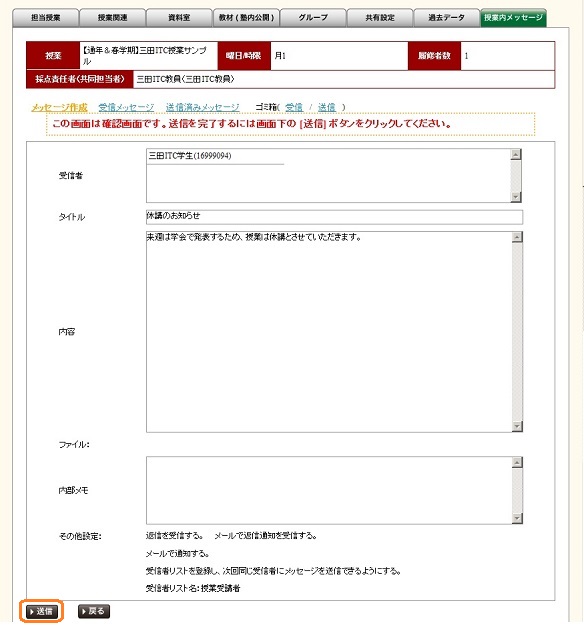
Check to make sure that sent messages have been added to the list of the [Sent messages] tab.
This is also a list of messages sent in the class.
You can also send email of class use messages by setting the email notifications.
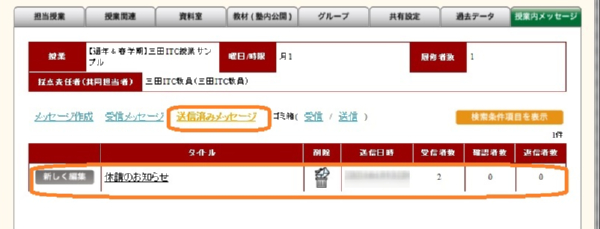
Similarly, [Received messages] and [Trash (Receive/Send)] are also a list of the said class use messages.
Please be careful because class use messages of other classes, and normal messages that are not class use messages are on separate lists.
And methods of operating [Sent messages], [Received messages], and [Trash (Receive/Send)] are almost identical to the normal message functions, so look there.
[Sent messages] screen
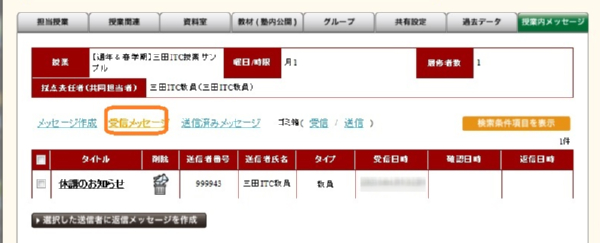
[Received messages] screen
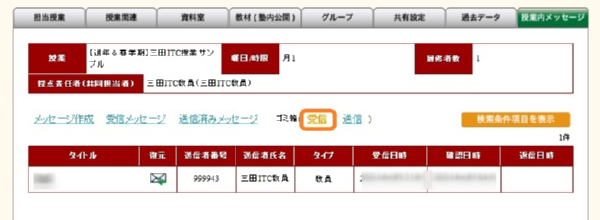
[Trash (Send/Receive)] screen
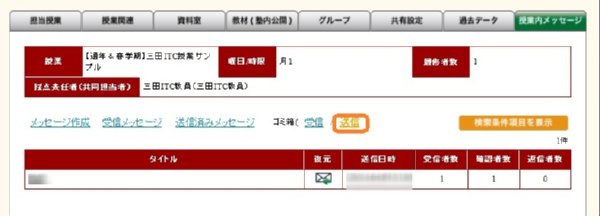
Last-Modified: June 12, 2015
The content ends at this position.



