Example 3: Use a group as a mailing list.
In this setting example, a group is used as a normal mailing list.
This setting example allows anyone to post to the group and only members to view the content of the group.
It automatically prefix messages posted to the group.
Setting example
-
Select "Groups" from the Google applications.
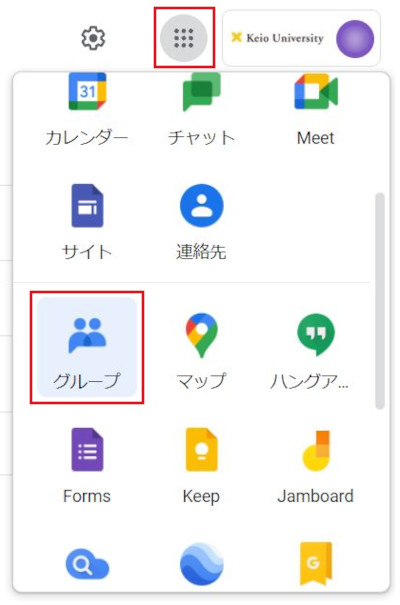
-
Click "My groups".
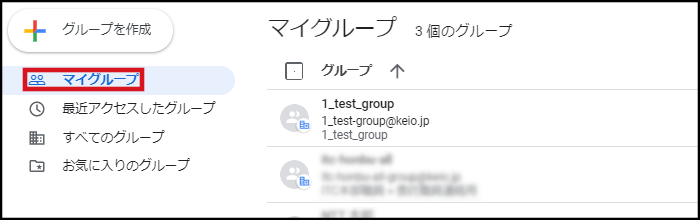
-
Click the group (mailing list) that you want to make the settings for.
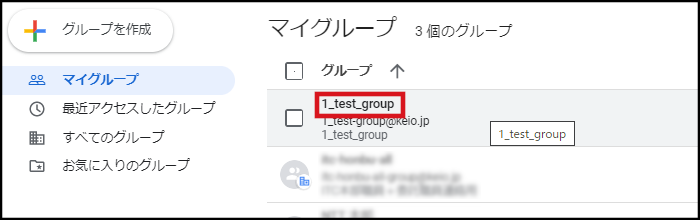
-
Click "Group settings" - "General" in the left menu. Make the following settings, and then click "Save changes".
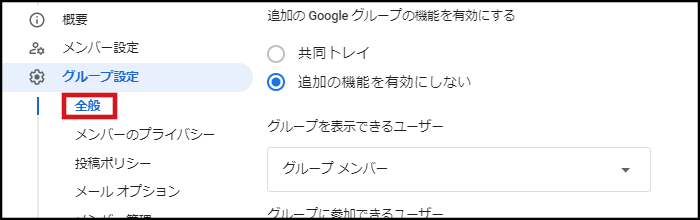
- Who can see group: Group members
- Who can join group: Invited users only
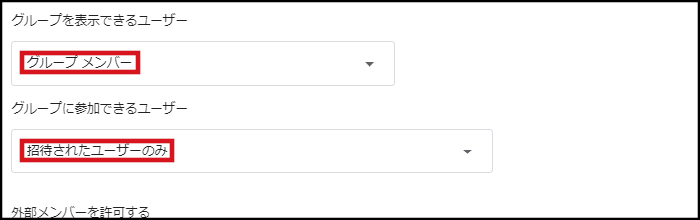
- Allow members outside your organization: Enabled
- Who can view conversations: Group members
- Who can post: Anyone on the web
- Who can view members: Group members
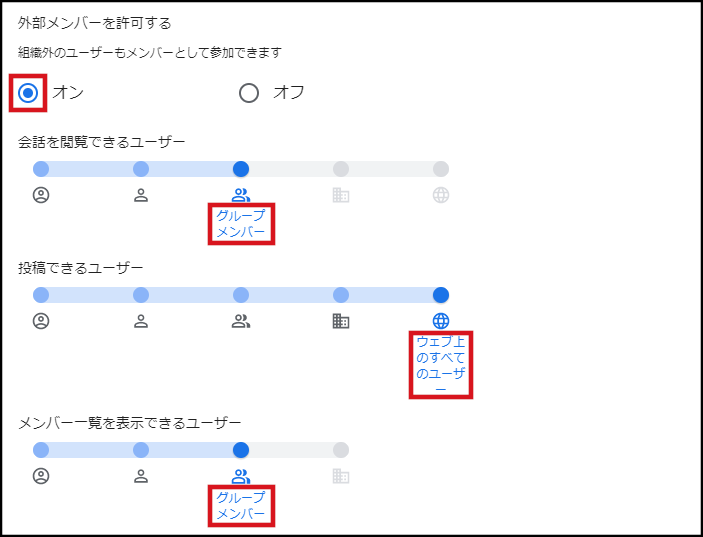

-
Click "Posting policies" in the left menu. Set the below of setting and click "Save changes".
- Who can manage content: Group managers
- Who can manage metadata: Group managers
- Who can post as group: Group managers
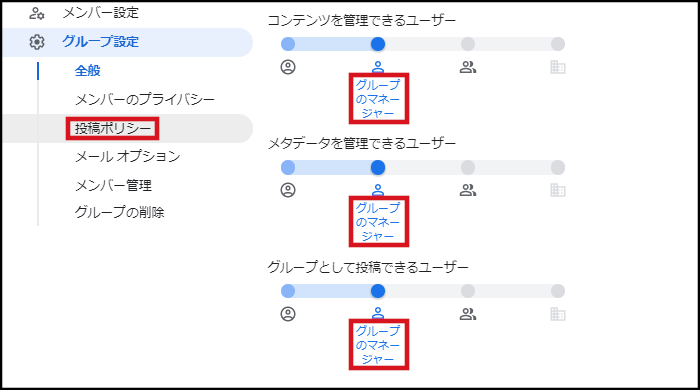

-
Click "Email options" in the left menu. Set the below of setting and click "Save changes".
- Subject prefix:
- This sets a character-string enclosed in [ ] or { } such as [concierge-ml:%d]. "%d" adds the message number in the subject. "%" must be a single-byte character.
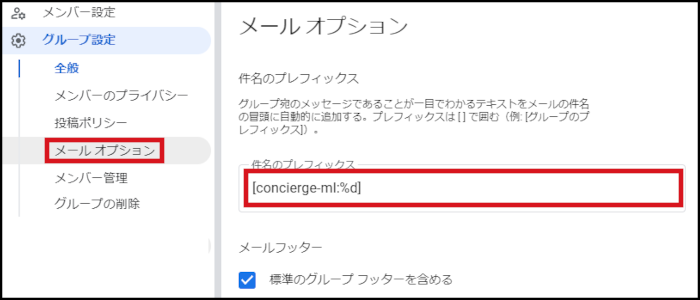

-
Click "Member management" in the left menu. Set the below of setting and click "Save changes".
- Who can manage members: Group managers
- Who can modify roles: Group managers
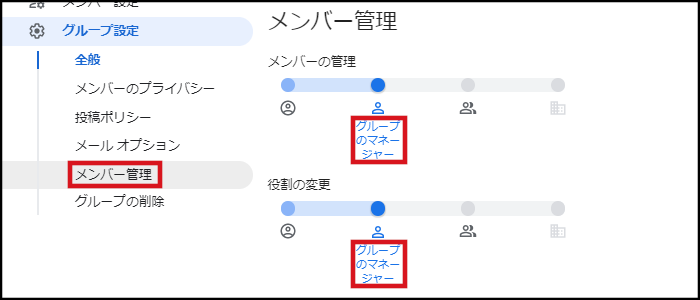

Last-Modified: October 12, 2022
The content ends at this position.



