Changing Your Password
To change your password, perform the following steps:
-
Log into keio.jp.
-
The K-Support screen will appear. With the mouse over "Apps" on the left menu, click "Change each password" in the keio.jp related settings.
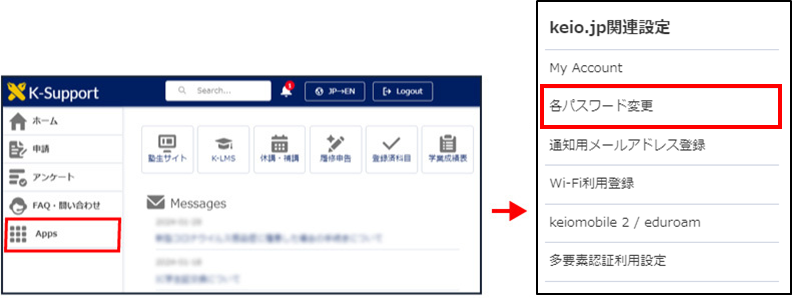
For smartphones, touch the hamburger menu in the upper right corner, then touch "keio.jp related settings" from the menu displayed. Please touch "Change each password".
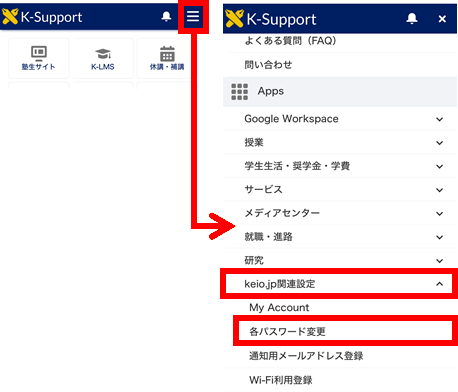
- Click [keio.jp].
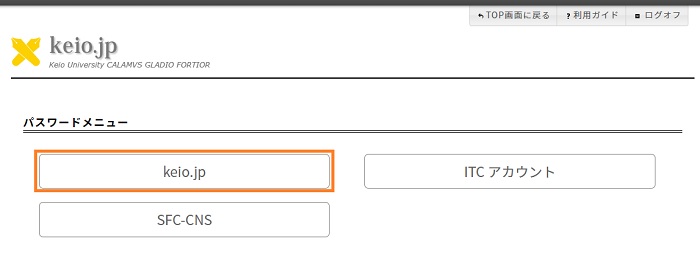
- Click "Reset" in the Security Method menu.
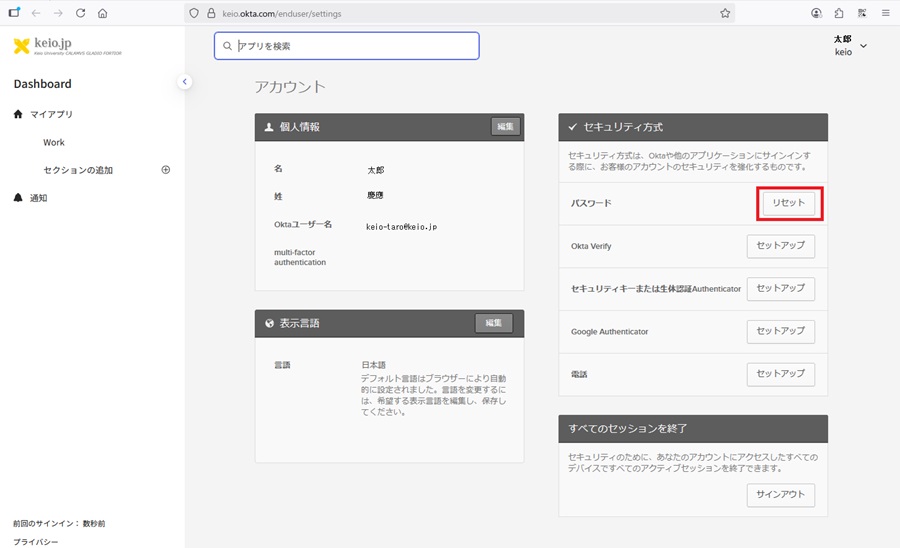
- A password reset confirmation message will appear, so please click "Yes."
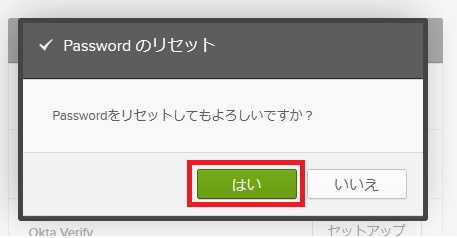
- After entering "New Password" and "Re-enter Password," check "Sign me out of all other devices" (optional), and click "Reset Password."
For a description of what characters are valid for the password, see Restrictions on the Keio ID and password.
It might take a few minutes to be able to login with the reset or changed password.
Please try logging again after a while if the account is correct.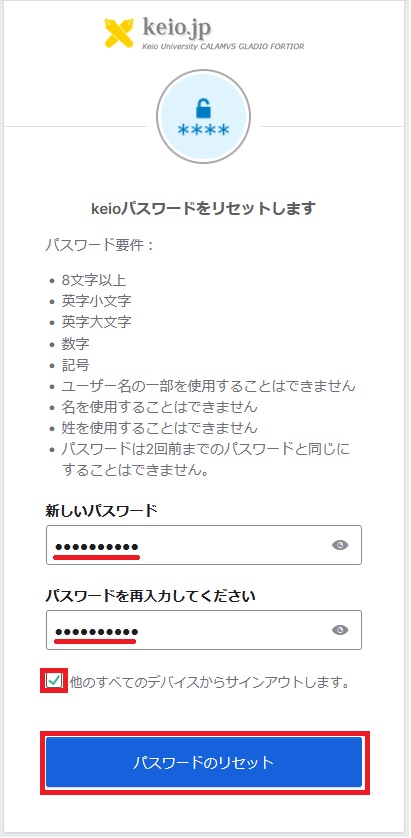
Be sure to set a complex password that is difficult to crack.
-
When a password reset is performed, an email notification with the following subject line will be sent to your Keio email address.
Email subject: Password Changed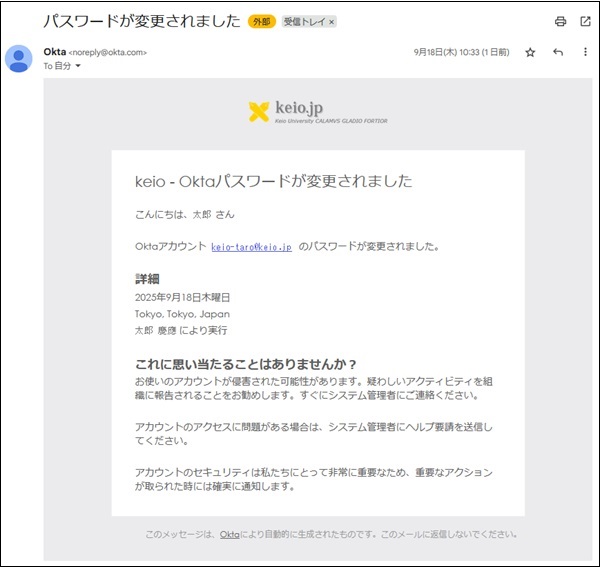
Last-Modified: September 19, 2025
The content ends at this position.



