About how to deal with lost Google Workspace device
The following introduces the method of dealing with a case where you have lost a device (PC, cell phone, smart phone, etc.), using Google Workspace (Email, Drive, Calendar etc.).
Firstly, please change of the "keio.jp login password". Next, delete the permission to access the Google Workspace service from the lost device. It only stops using Google Workspace from the lost device, it does not mean that you can not use Google Workspace.
Change your password
-
For password change of keio.jp please refer to "Login and Logout operation".
Delete permission to access Google Workspace service
-
Login to "Keio.jp".
For the method, please refer to "Login and Logout operation". -
Click on [Keio University] on the upper right of the Gmail screen, and click on [Manage your Google Account] in the pull-down menu.
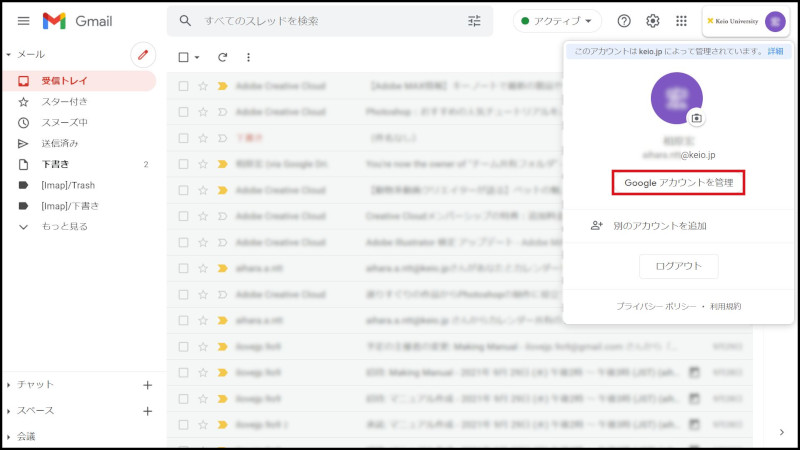
-
Click on "Security" in the left menu, and click on "Manage all devices" in "Your devices".
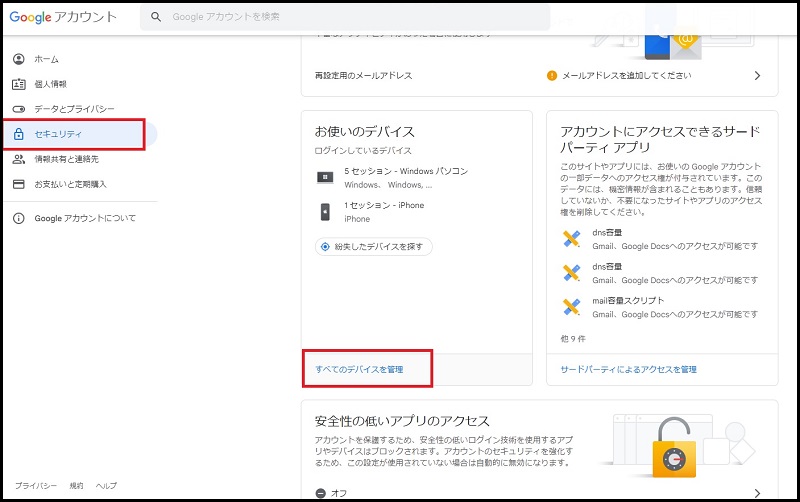
-
"Your devices" is displayed. Click on the icon in the right of device which you want, click on "Don't recognize this device?".
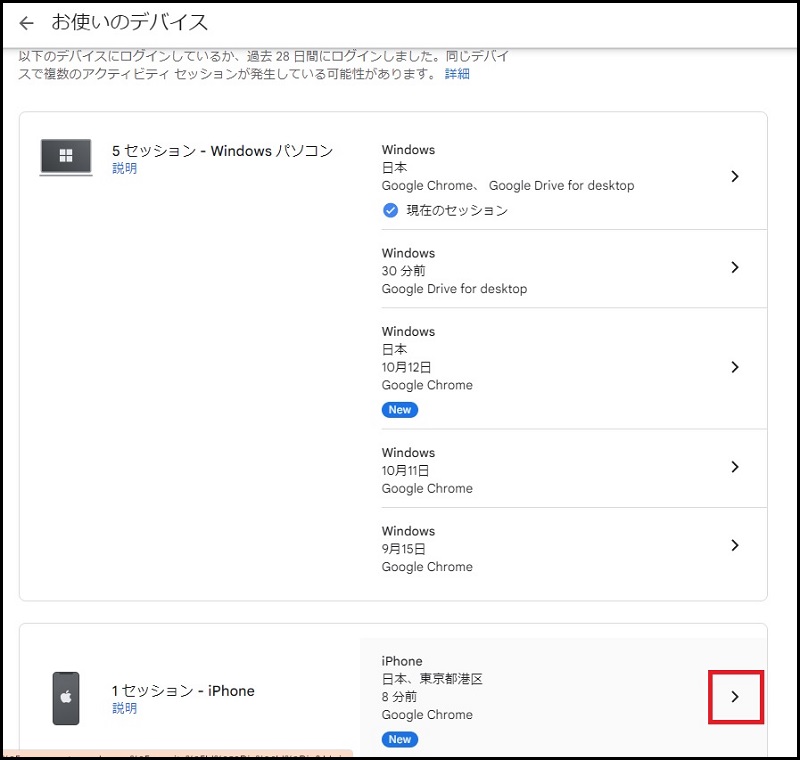
-
"Let's secure your account" is displayed, click on [Sign out on this].
If the device of your purpose is not displayed, this task is unnecessary.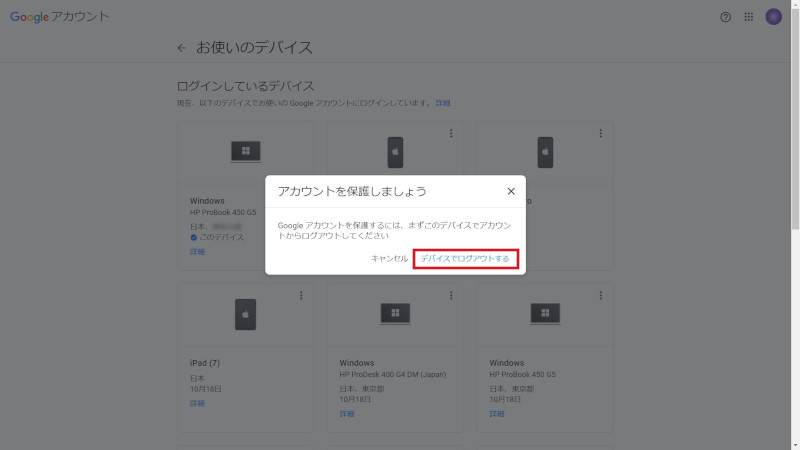
-
To turn off third-party apps which you don't use, click on "Security" in the left menu, and click on "Manage third^party access" in "Third-party apps with account access".
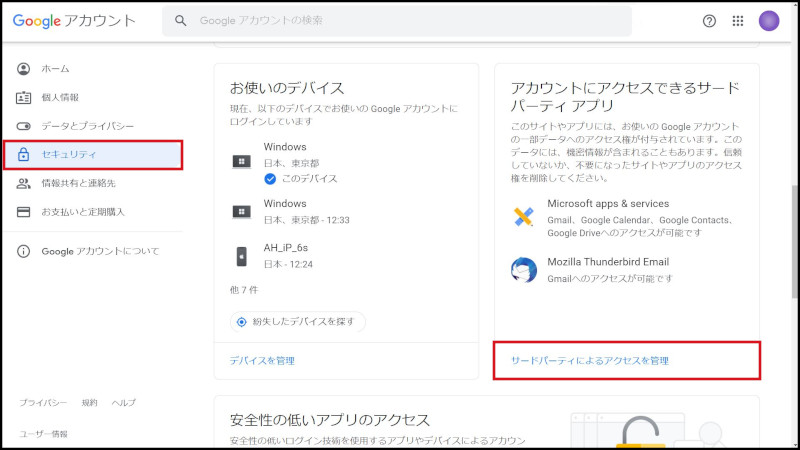
-
Click on Third-party apps and click on [REMOVE ACCESS].
Please perform it to all displayed applications. It is unnecessary when there is no item.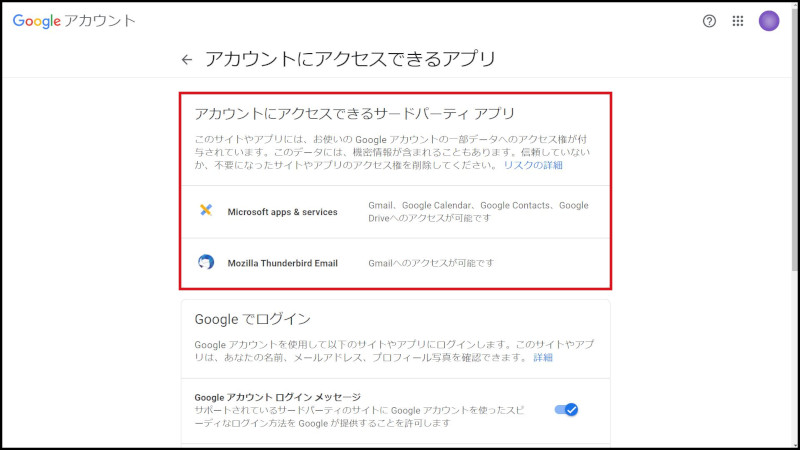

-
"Remove access?" is displayed, click on [OK].
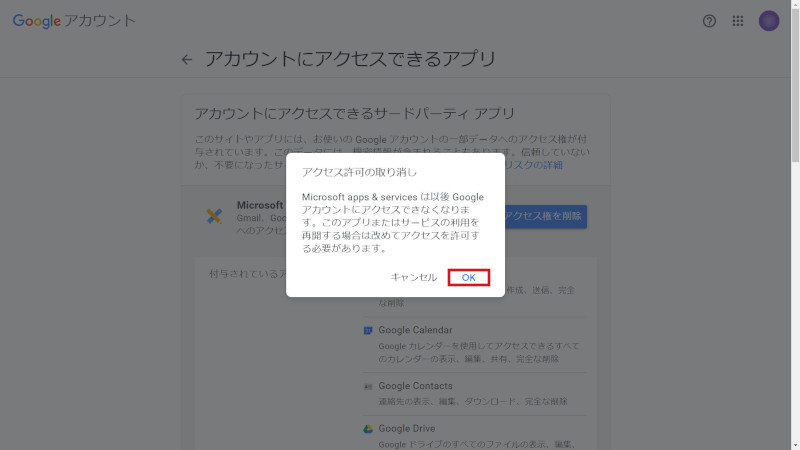
-
To make sure whether device and third-party apps are turned off, log out all sessions and restart Gmail of browser, and click on "Details" in the bottom right of windows.
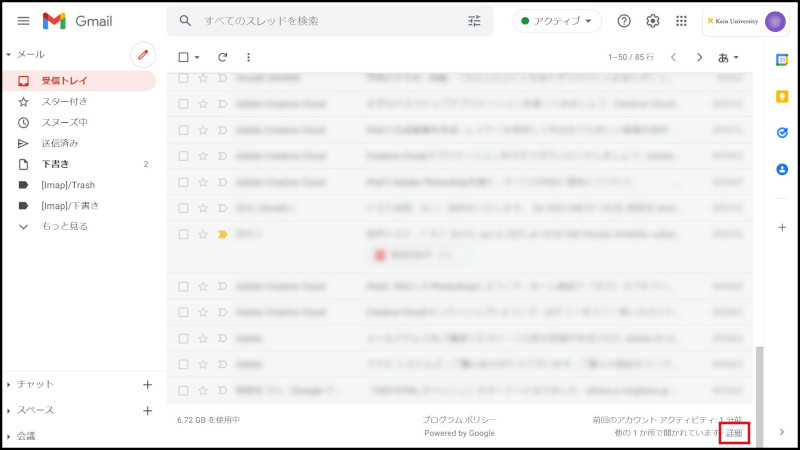
-
"Activity on this account" is display, you can make sure that turned off devices and third-party apps does not exist.

Resetting the Google Workspace service
- Please refer to " Google Workspace usage manual usage manual" and reconfigure the device which is not lost.
Last-Modified: June 27, 2023
The content ends at this position.



