 Class-Related
| Reference Materials
| Study Materials(Proper Auth.)
| Co-Teachers/Class Assistant
| Groups
| Common Settings
Class-Related
| Reference Materials
| Study Materials(Proper Auth.)
| Co-Teachers/Class Assistant
| Groups
| Common Settings

Co-Teachers/Class Assistant Settings
This section describes the Co-Teachers/Class Assistant Settings features.
In [Co-Teachers/Class Assistant Settings], you can grant certain privileges to specific faculty members or students that enable them to specify Class-Related features.
Only the evaluator in charge of the class and co-teachers can set co-teachers or class assistants.
Co-Teachers/Class Assistants Settings Legend
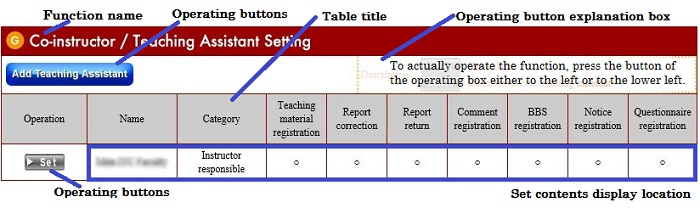
Co-Teachers/Class Assistants Settings Features
- Registering Class Assistants
- Modifying Class Assistants' Privileges/Passwords
- Deleting Class Assistants
a. Registering Class Assistants
Click [Register].
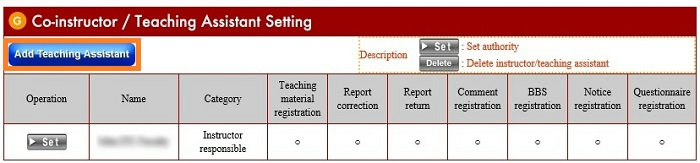
In [Personal Number/Student ID], enter the personal number (student ID) of the faculty member or student you want to register.
This number (ID) is used to search for the [Name], which is displayed in the next confirmation window.
You can enter any password you like in [Password]. After a student or faculty member logs into the "Class Support", a registered faculty member or student will need this password when they switch to a page where they can operate as an assistant,. Remember to tell the registered faculty member or student the password you specify here so that they can work on these pages as an assistant.
Enable or disable each feature.
When you are finished, click [Register].
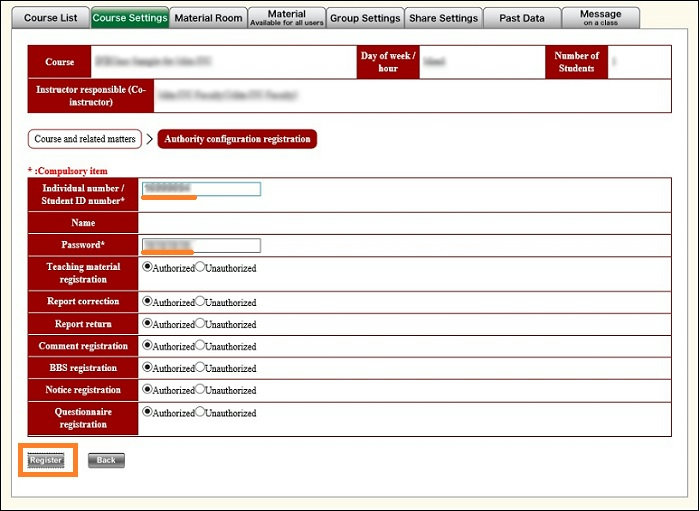
When the window to confirm registration appears, verify that the settings are correct, and then click [Register].
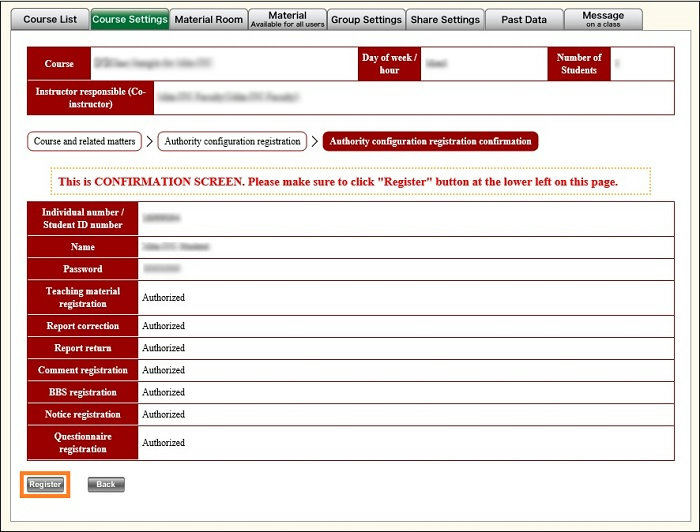
The Class-Related Home page appears. Confirm that the information in the Co-Teachers/Class Assistants Settings features reflects the information you entered.
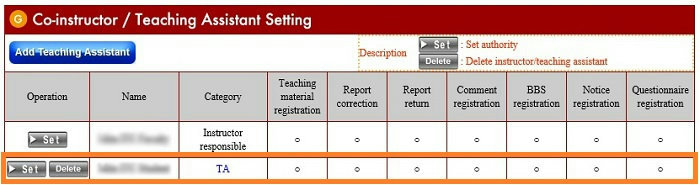
b. Modifying Class Assistants' Privileges/Passwords
Click [Settings] in the [Action] column of the class assistant whose privileges/password you want to modify.
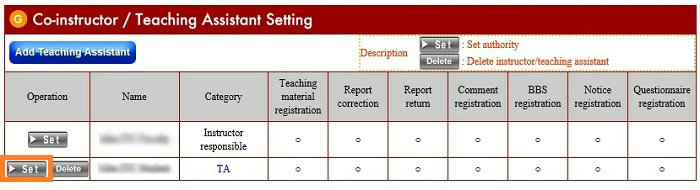
When you are finished, click [Modify].
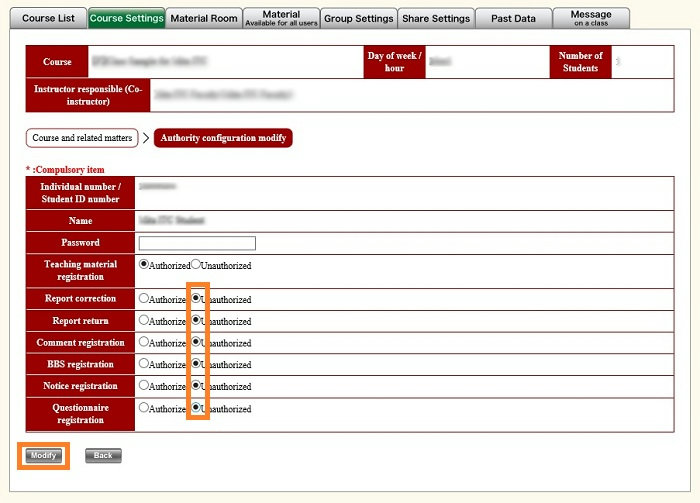
When the window to confirm modification appears, verify that the settings are correct, and then click [Modify].
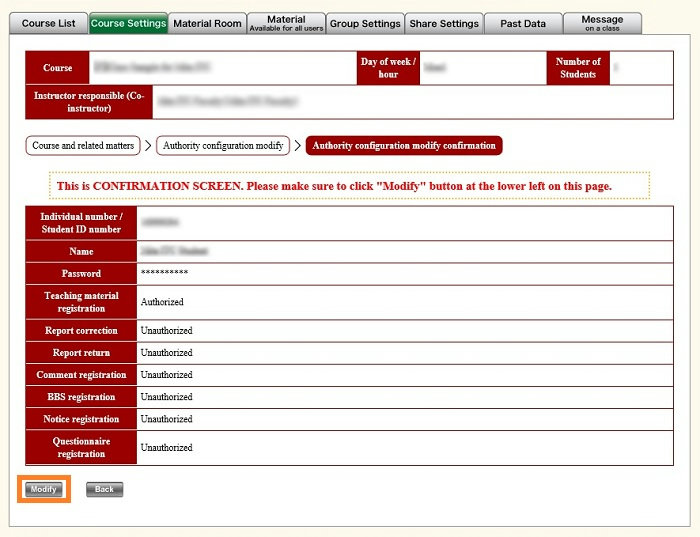
The Class-Related Home page appears. Confirm that the information in the Co-Teachers/Class Assistant Settings features reflects the changes you made.
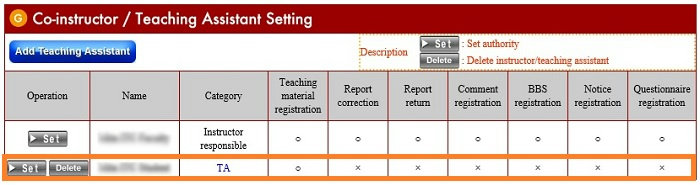
c. Deleting Class Assistants
Click [Delete] in the [Action] column for the class assistant you want to unregister.
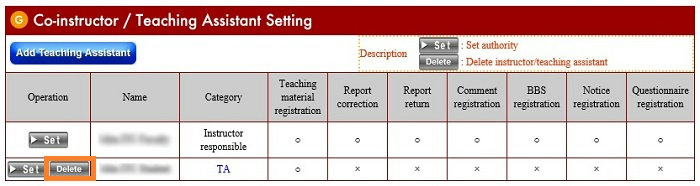
Confirm that you have selected the correct person, and then click [Delete].
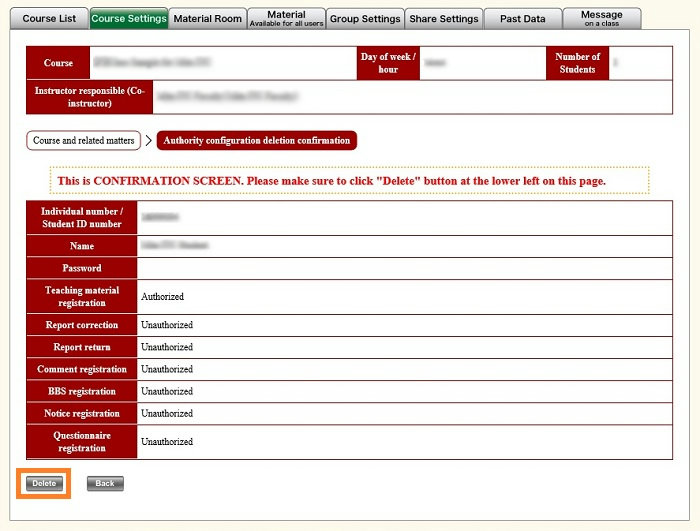
The Class-Related Home page appears. Confirm that the assistant you deleted is not displayed in the Co-Teachers/Class Assistant Settings features.
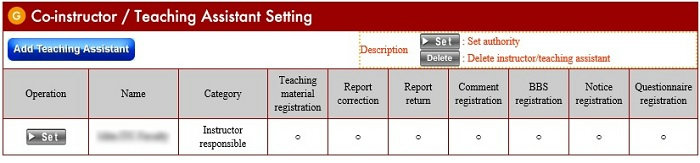
Settings for Joint Classes
Look here for Settings for Joint Classes.
Last-Modified: June 11, 2015
The content ends at this position.



