How to perform a batch operation on multiple questions
Operation such as previewing and copying can be performed on selected multiple questions.
Preview
-
Select multiple questions and click [Preview] from the operation box of the questions.
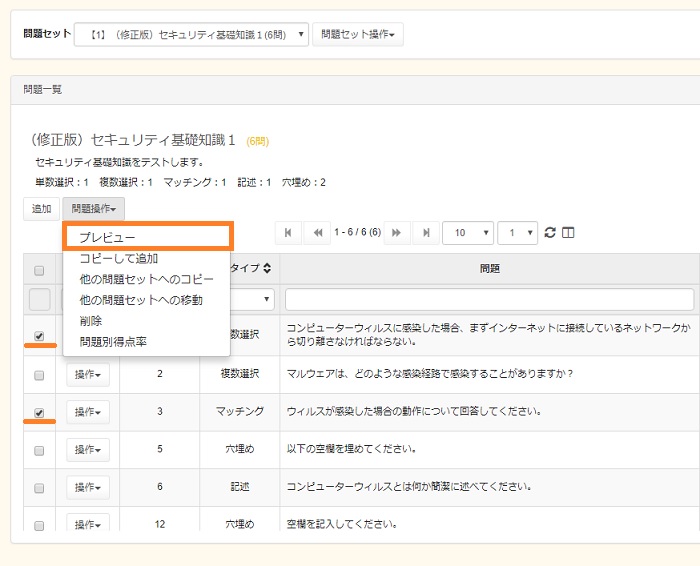
-
The selected questions are displayed.
Clicking [Submit Test] button will display the actual test screen.
For information on the operation, see Preview.
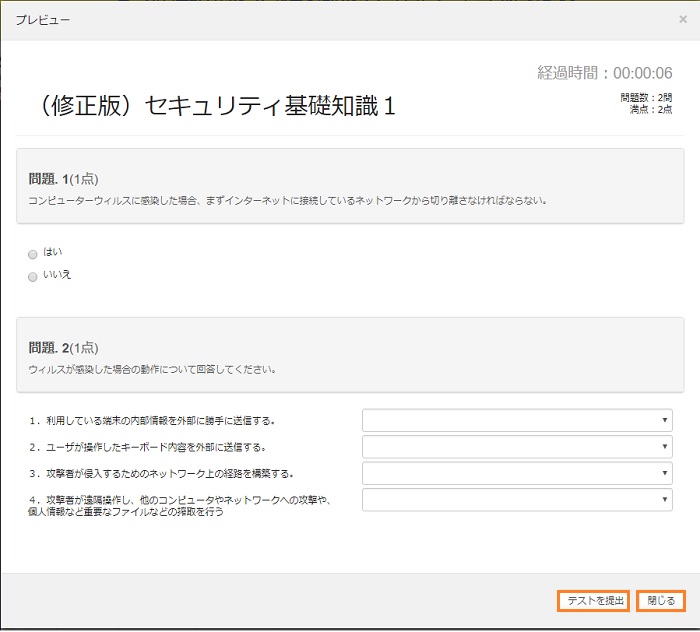
Copy
-
Select multiple questions and click [Copy] from the operation box of the questions.
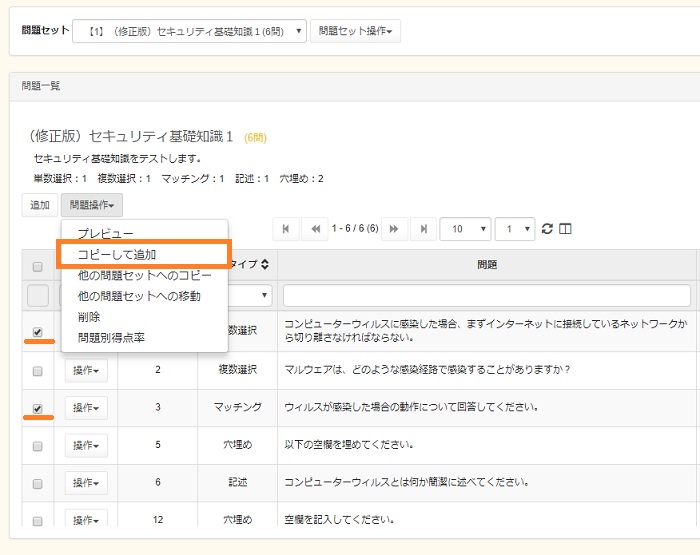
-
A confirmation screen appears. Click [Yes].
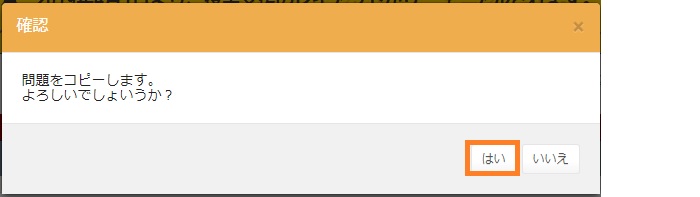
-
The question is copied to the last position in the question list. Unique numbers are assigned to questions in order of when created.
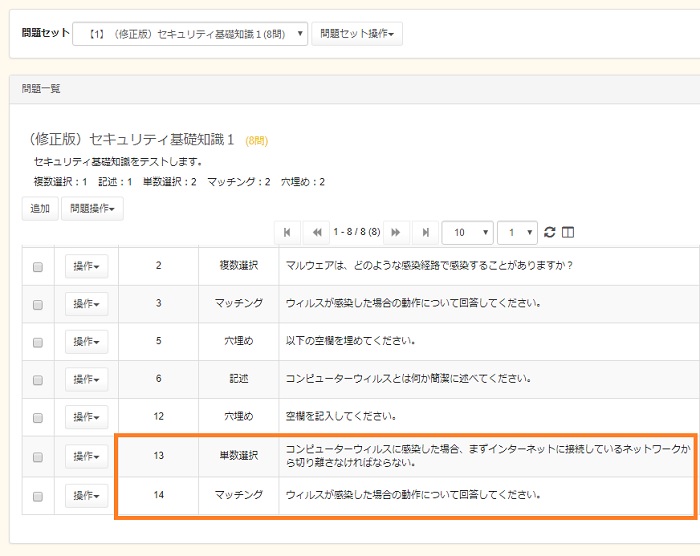
Copy to other Question Set
-
Select multiple questions and click [Copy to other Question Set] from the operation box of the questions.
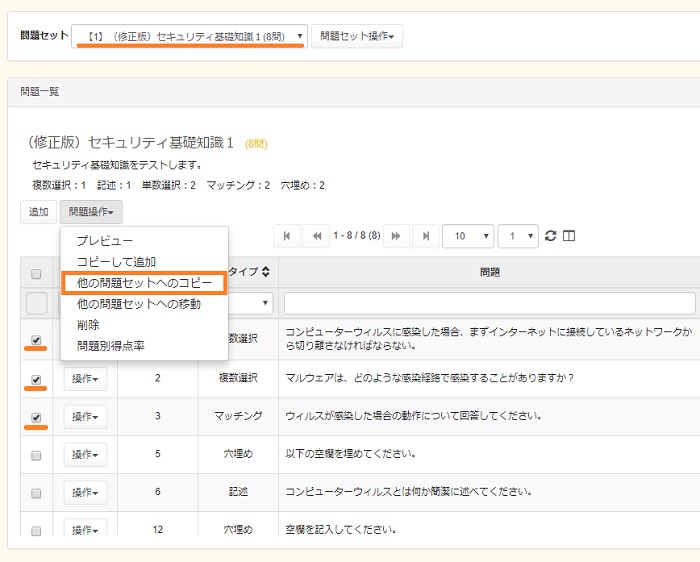
-
The question set selection screen appears. Select the copy destination question set and click [Copy].
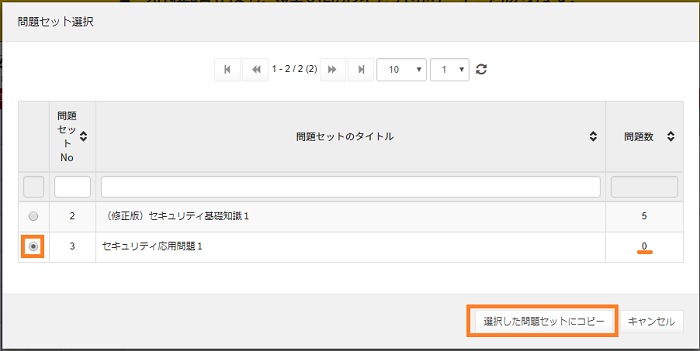
-
A confirmation screen appears. Click [Yes].
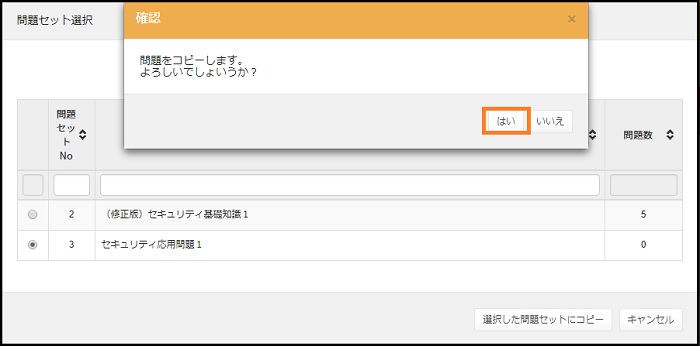
-
The questions are copied to the last position in the copy destination question set.
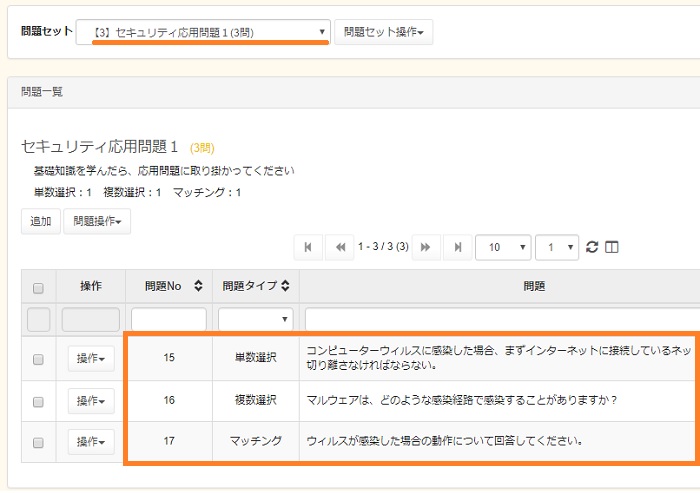
Move to other Question Set
-
Select multiple questions and click [Move to other Question Set] from the operation box of the questions.
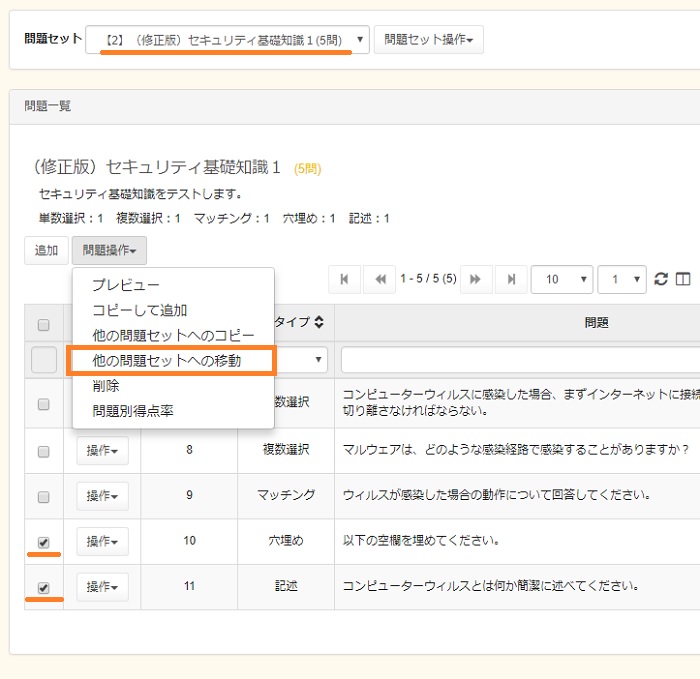
-
The question set selection screen appears. Select the move destination question set and click [Move].
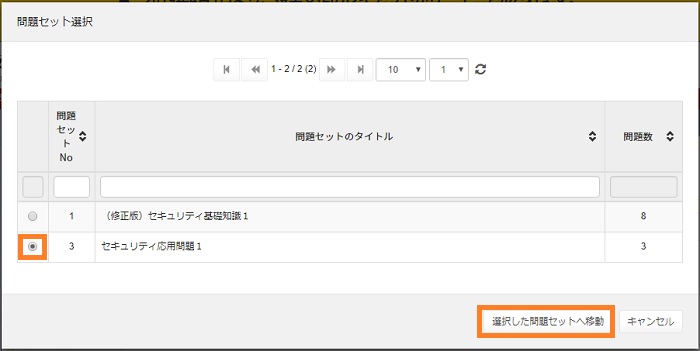
-
A confirmation screen appears. Click [Yes].
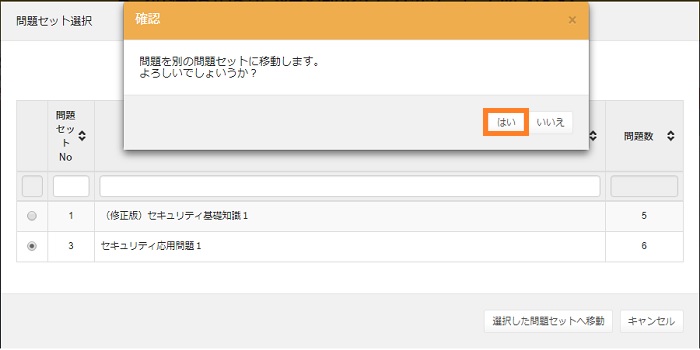
-
The questions are move to the last position in the destination question set.
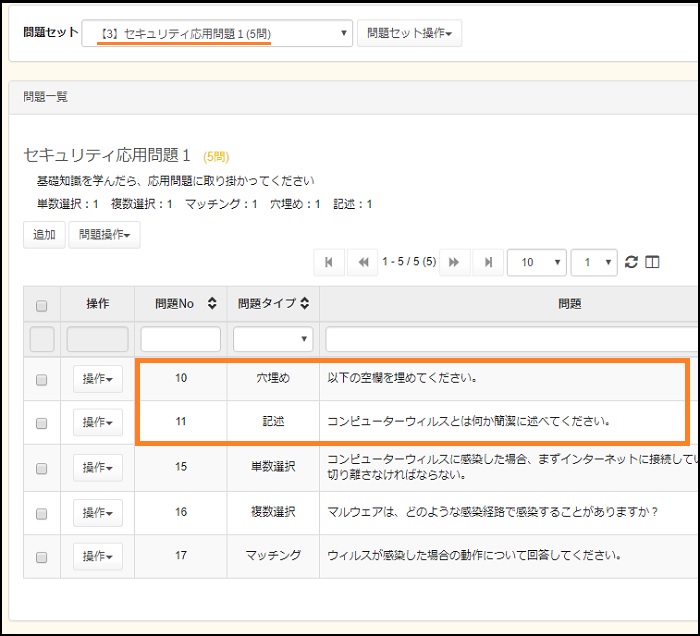
Delete
-
If a question has not been registered with a test, it can be deleted.
Select multiple questions and click [Delete] from the operation box of the questions. * Deleted questions cannot be restored. The numbers assigned to the deleted questions will not be used in the system.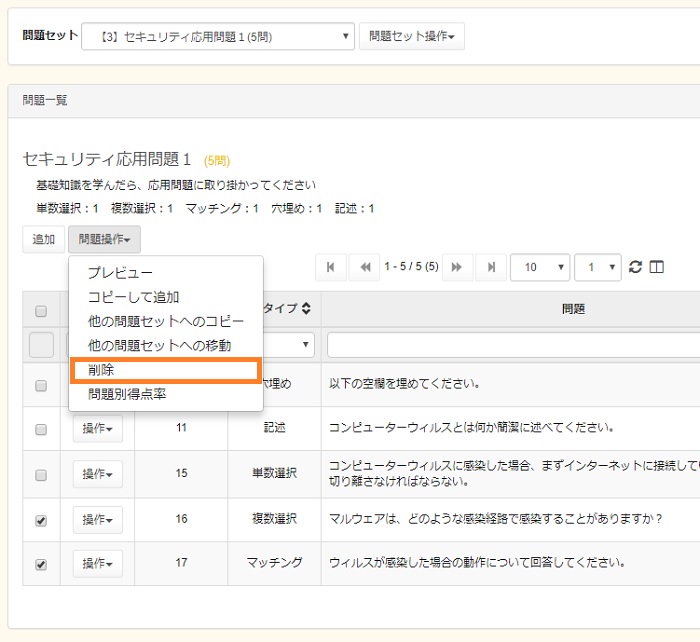
-
A confirmation screen appears. Click [Yes].
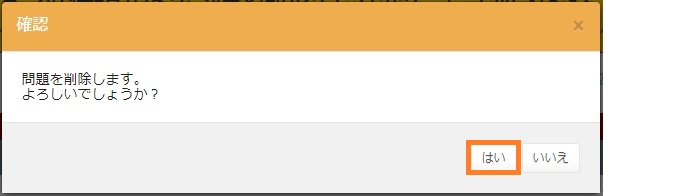
Accuracy Rate
-
Select multiple questions and click [Accuracy Rate] in the operation box of the questions to display the accuracy rate for each question.
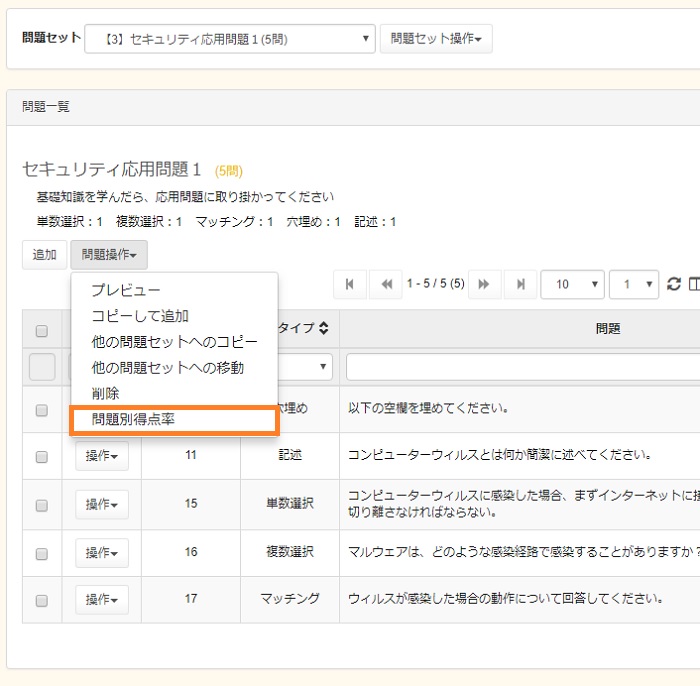
-
Click [Close] after confirming the accuracy rate.

Last-Modified: March 16, 2018
The content ends at this position.



