Question set
Only those who used the question set before 2022 will be shown.
Question set
A question set is a collection of various types of questions (single selection, multiple selections, matching, cloze and description).
Click on "Problem Sets/問題セット" in the menu on the left side of the screen.
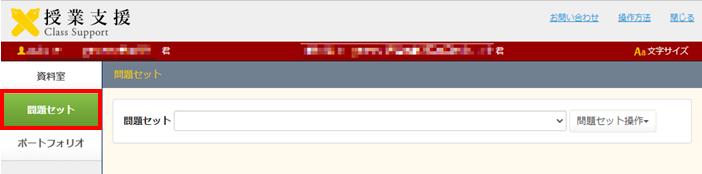
Preview
-
Select a question set that you want to preview and click [Preview] in the operation box of the question set.
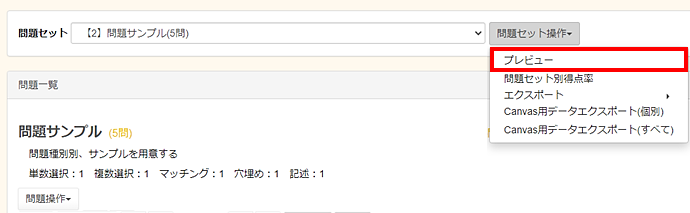
-
This function lets you preview all questions registered with the question set.
It also lets you answer questions in the same way as respondents do. Enter answers for the questions and click [Submit].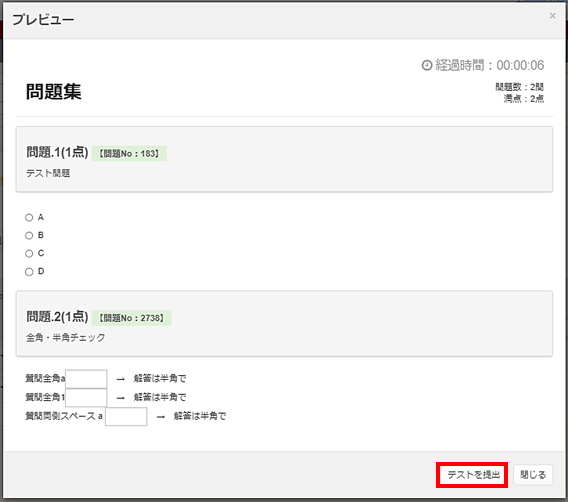
-
The submission confirmation screen appears. Click [Submit].
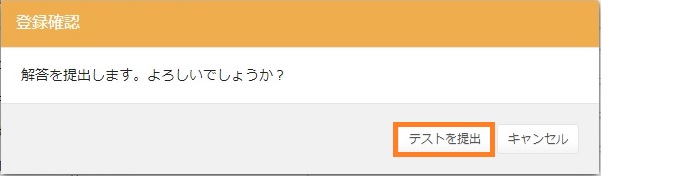
-
The graded result and comments are displayed. Click [Close] at the bottom of the screen after confirming the result.
* The result is not registered with the database since this feature is provided for previewing purpose.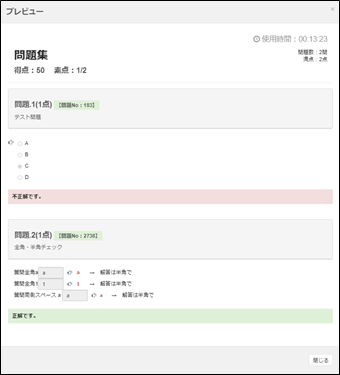
Accuracy Rate of Each Question Set
-
Select a question set whose accuracy rate you want to check and click [Accuracy Rate of Each Question Set] in the operation box of the question set.
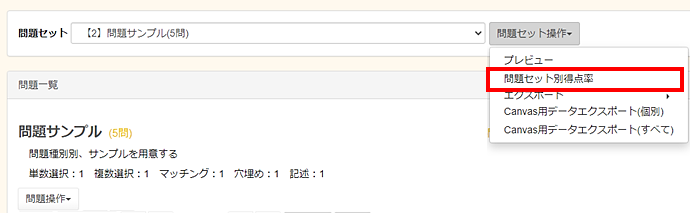
-
Click [Close] after confirming the accuracy rate.
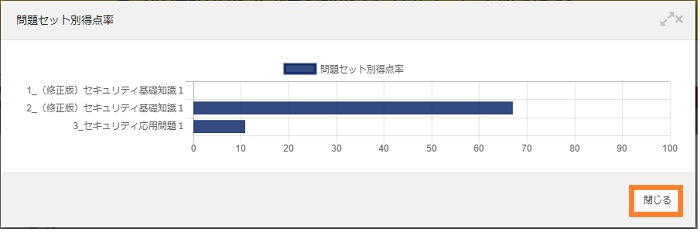
Export
-
Select a question set that you want to export and click [Export] in the operation box of the question set.
The download destination differs depending on the browser. Save it in any local location. (It is saved in the download folder by default.)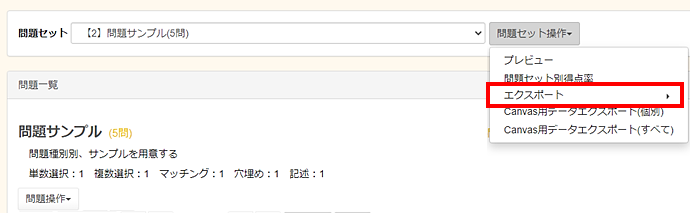
-
The file is downloaded in zip format. Unzipping it will extract an xml file.
It is possible to edit the xml file (adding/modifying/deleting a question) and import it again. Beware that an error in the edit process may cause an import error.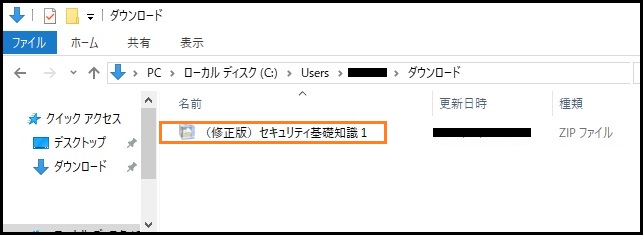
Data Export for Canvas
-
Select [Export Data for Canvas(Individual)] or [Export Data for Canvas(All)].
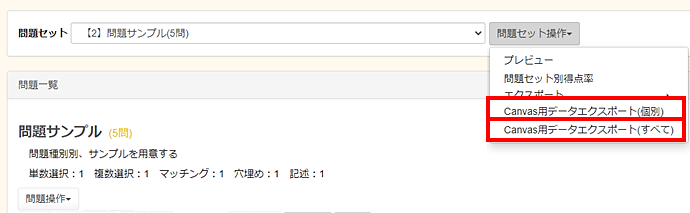
-
If the question type you want to export is "Single choice" , "Multiple choice" , "Fill-in-the-blank" , click "Export".
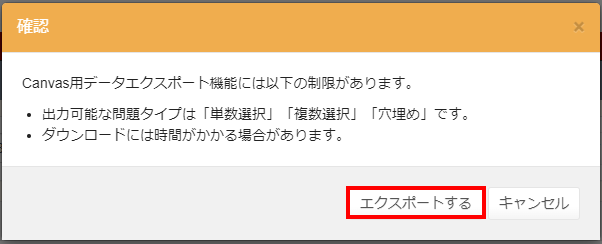
- The exported file will be downloaded in Zip format; unzip the Zip file and it will be in xml format.
Last-Modified: April 3, 2023
The content ends at this position.



