How to manipulate a single question
Operation such as previewing and copying can be performed on each question.
Preview
-
Select [Preview] from the operation box of the question in the question list.
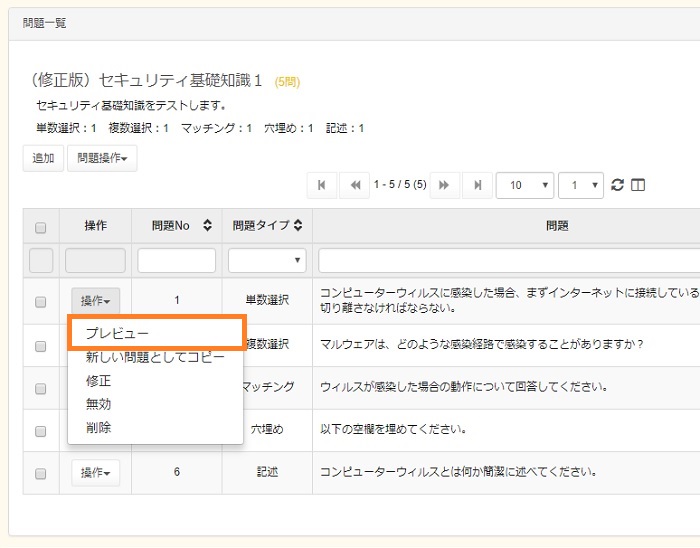
-
The content of the question is displayed. Clicking [Submit] button will display the actual test screen. For information on the operation, see Preview.
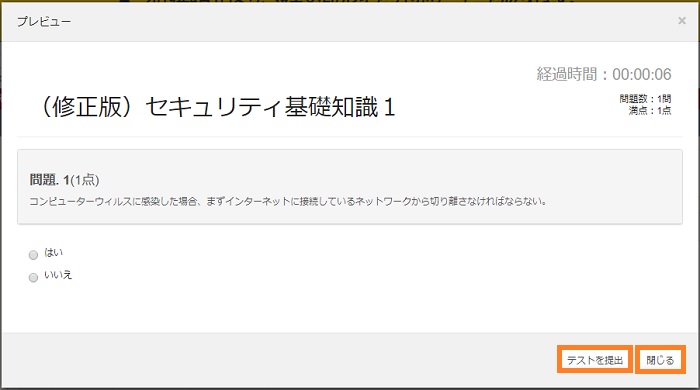
Copy
-
Select [Copy] from the operation box of the question in the question list.
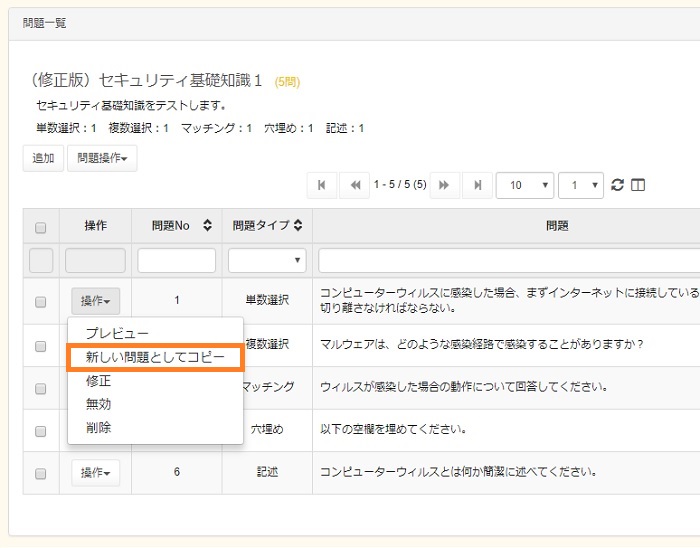
-
A confirmation screen appears. Click [Yes].
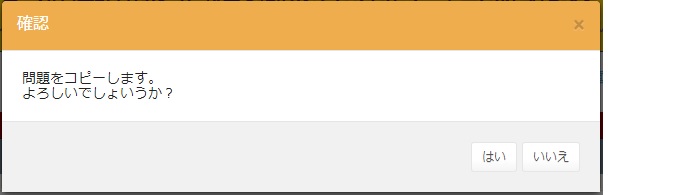
-
The question is copied to the last position in the question list. Unique numbers are assigned to questions in order of when created.
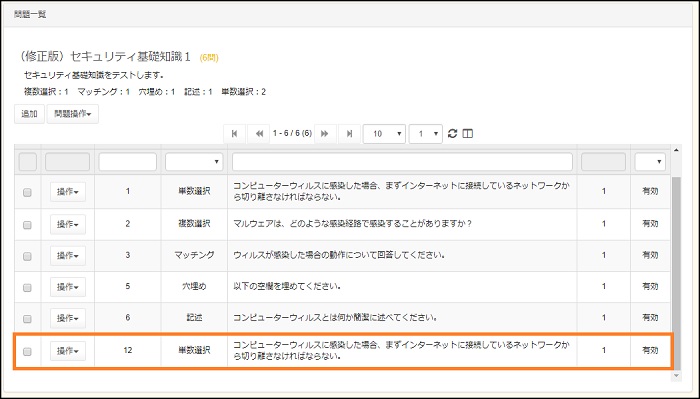
Modify
-
If a question has not been registered with a test, it can be modified.
Select [Modify] from the operation box of the question in the question list.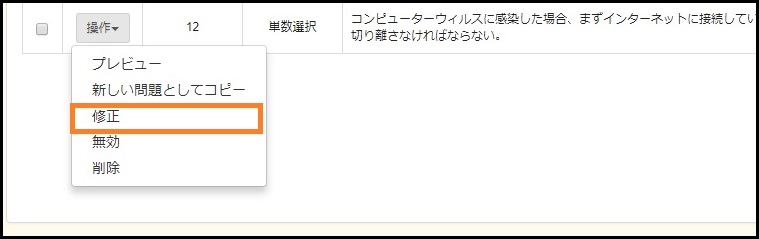
-
Make a correction and click [Modify].
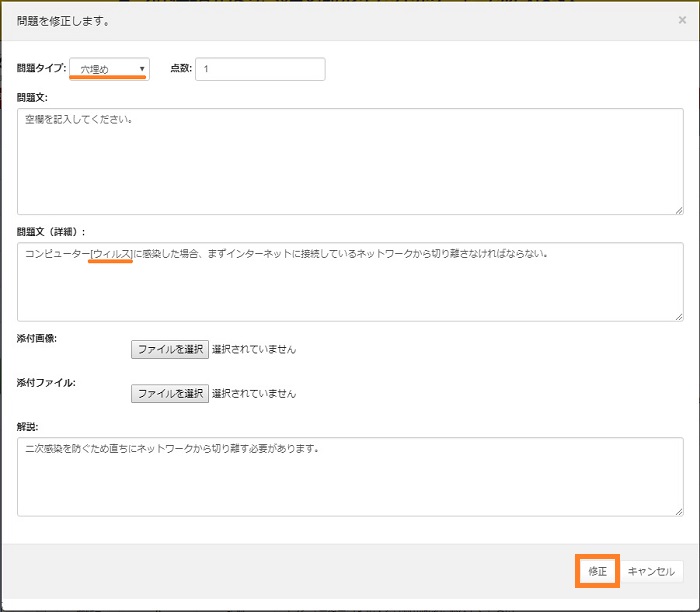
-
A confirmation screen appears. Click [Modify].
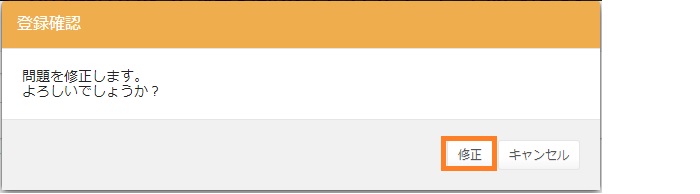
-
The modification is reflected in the question.
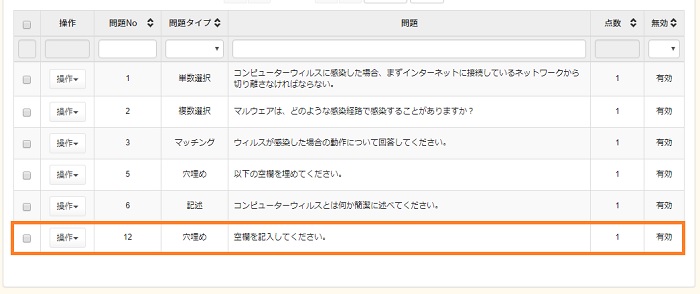
Disable
-
Select [Disable] from the operation box of the question in the question list.
(The menu changes to [Enable] when the status of the question is disabled. The procedure for enabling the question is the same.)
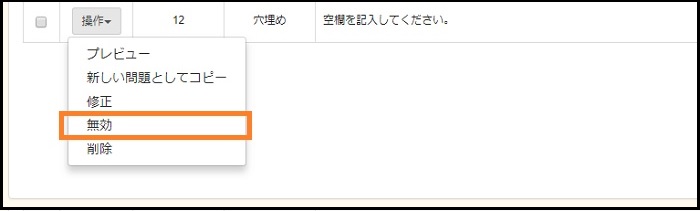
-
A confirmation screen appears. Click [Yes].
* Disabled questions are not displayed for a newly creating examination.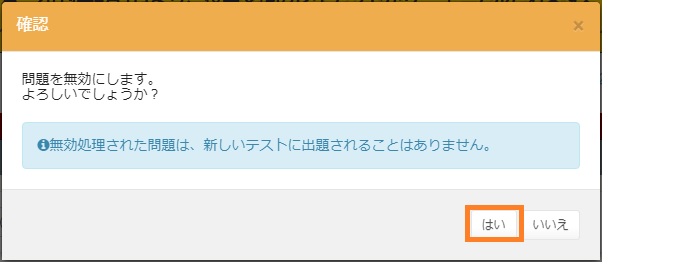
Delete
-
If a question has not been registered with a test, it can be deleted.
Select [Delete] from the operation box of the question in the question list. * Deleted questions cannot be restored. The numbers assigned to the deleted questions will not be used in the system.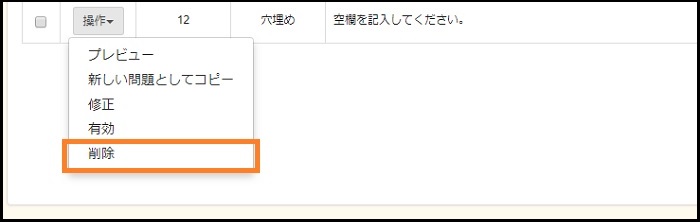
-
A confirmation screen appears. Click [Yes].
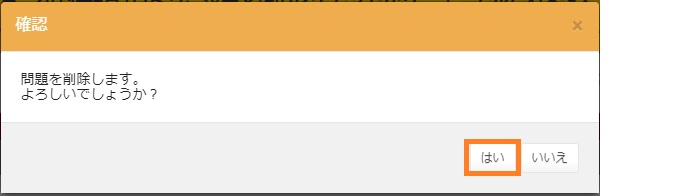
Last-Modified: March 16, 2018
The content ends at this position.



