How to remove a member
Procedure
-
Select "Groups" from the Google applications.
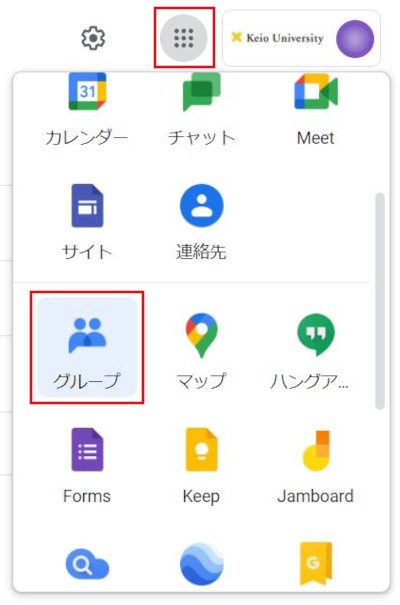
-
Click "My groups".
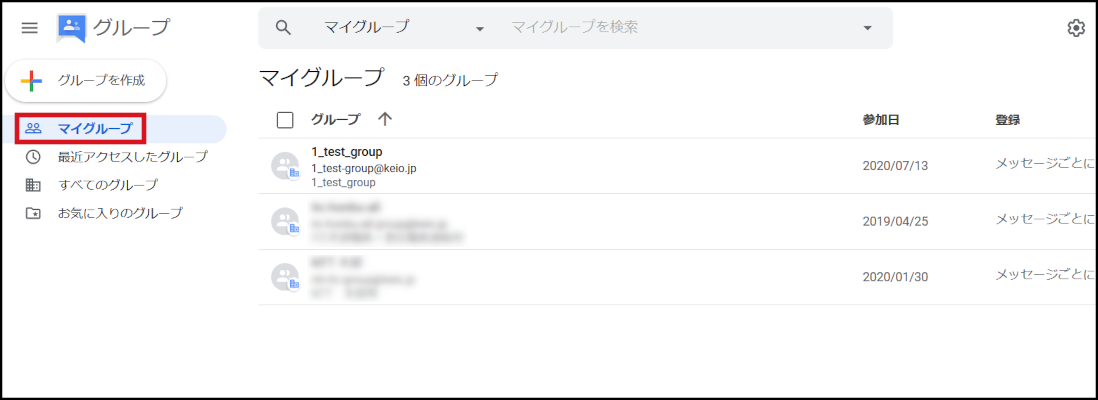
-
Click the group that you want to set.
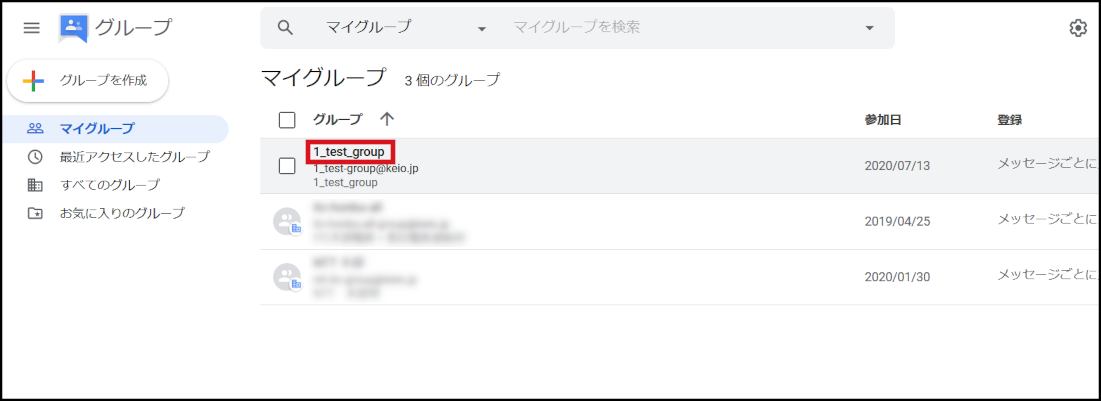
-
Select "People" on the left menu.
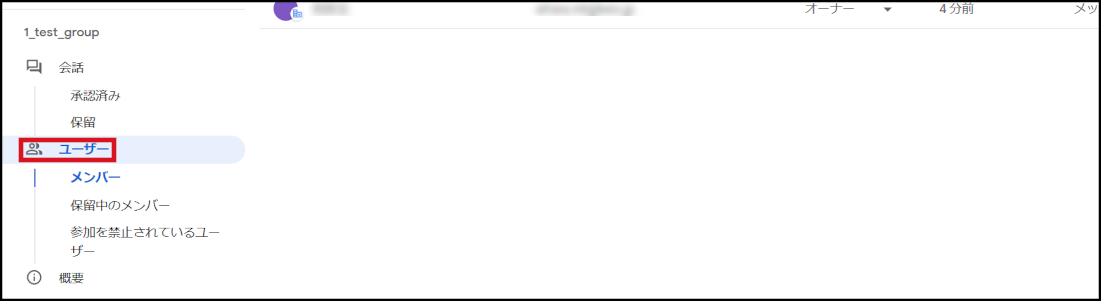
-
Check the member you want to remove, then click the "Remove member" icon shown at the top.
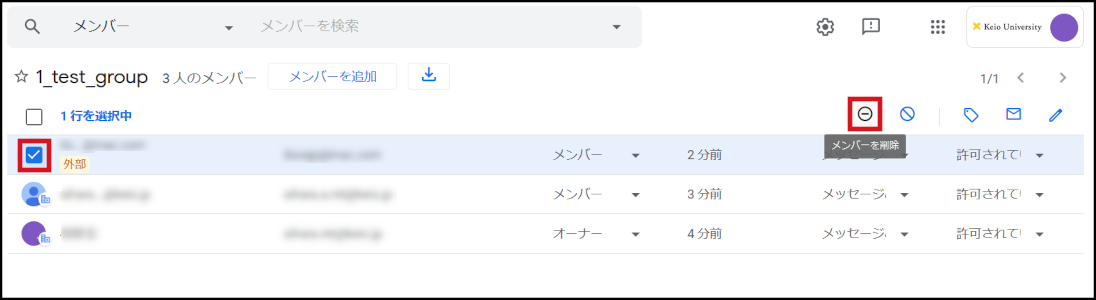
-
Click "OK".
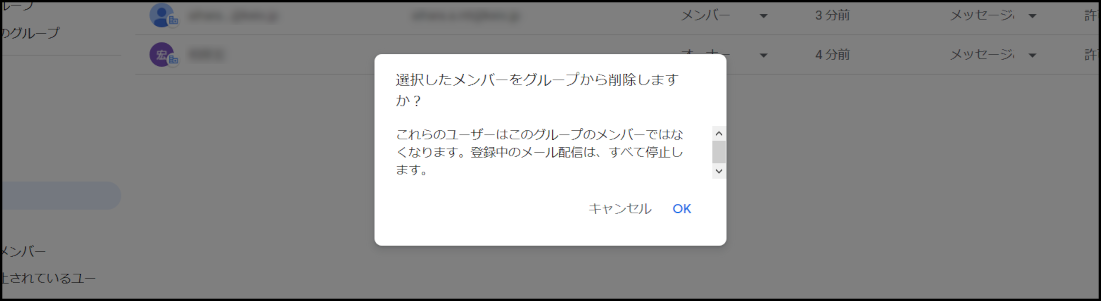
This completes the procedure.
Last-Modified: June 28, 2024
The content ends at this position.



