Questionnaire (saving submitted files)
g.Saving submitted files
1. Saving all files
and uploaded files etc., press the [Saving submitted files] (floppy disk mark) button to the left of the Questionnaire name in the [Questionnaire/Mini test/Other] box.
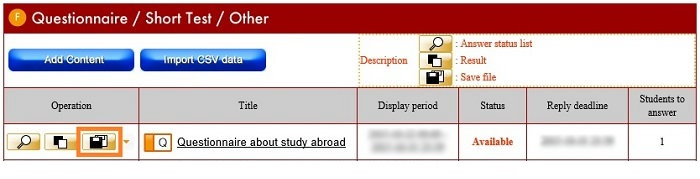
You will asked whether to open or save the compressed file, so press the [Save] button.

The file is saved in the intended folder.
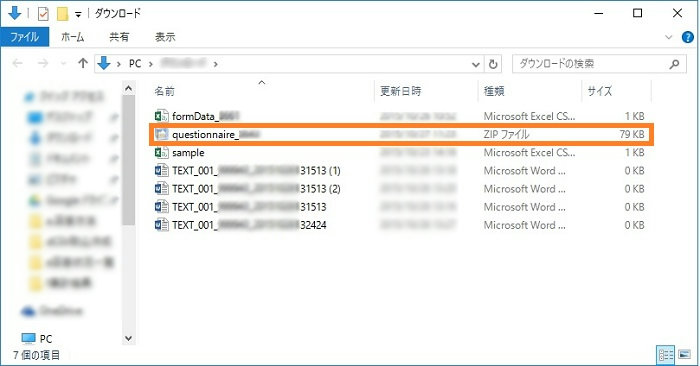
The contents are CSV files of the state of responses and the results of responses to each question, uploaded files, and an html file of Questionnaire outline.
Downloaded file outline
- [List.csv]
- List of persons who responded
- [Q_n.csv]
- Responses by each student to Q.n
- [formData_n.csv]
- Form data csv file
- [AllAnswer.csv]
- csv files by student/answer
- [QuestionnaireInformation.csv]
- "csv" file of Questionnaire outline
- [QuestionnaireInformation.html
- "html" file of Questionnaire outline
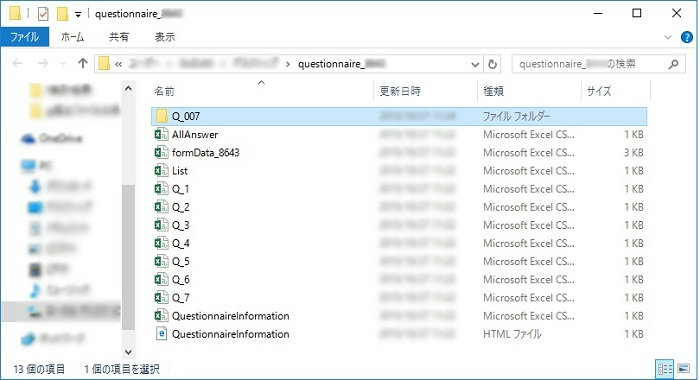
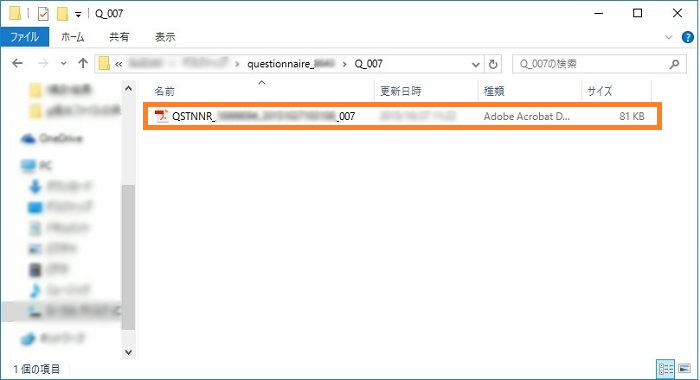
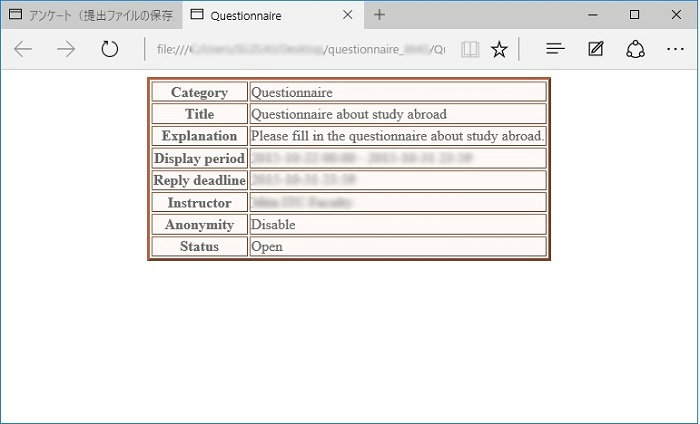
2.Saving individual files
If you wish to retrieve individually uploaded files, press the state of response list (magnifying glass mark) to the left of the Questionnaire name in the [Questionnaire/Mini test/Other] box.
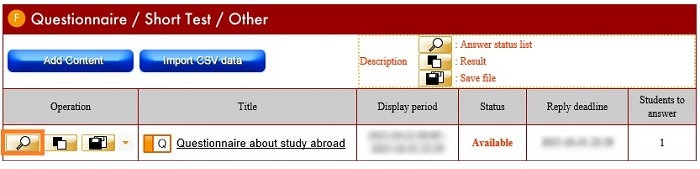
The [State of responses to the Questionnaire list] screen opens.
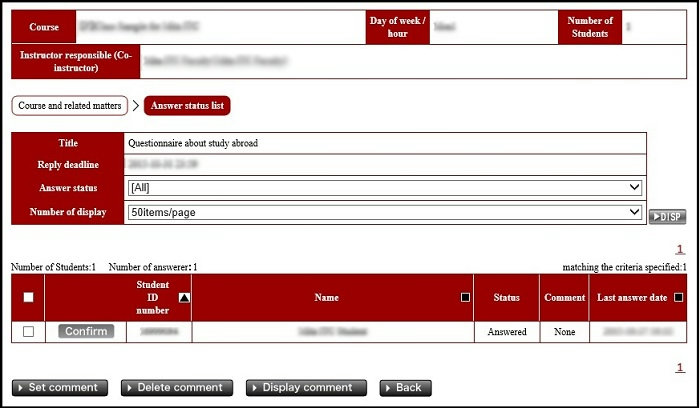
Press the Questionnaire's [Confirm responses] button.
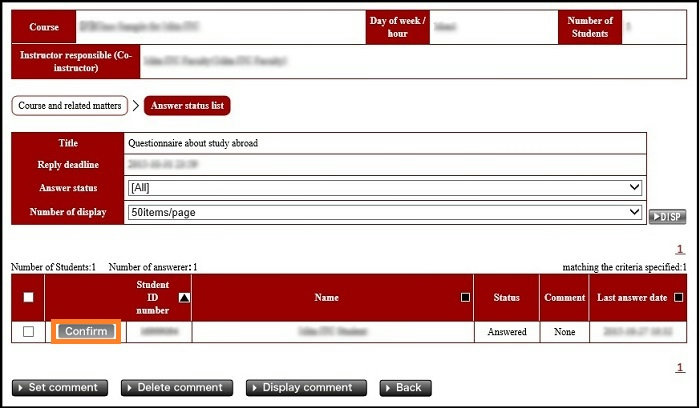
The [Questionnaire response details confirmation] screen opens.
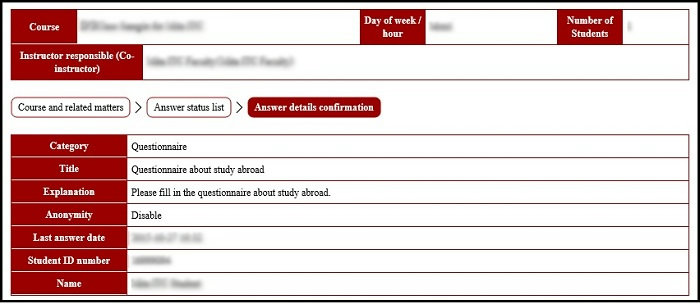
Press the [DL] button under the file name recorded in the entry contents of the questions box.

You will be asked whether to open or save the file, so press the [Save] button.

The file is saved.
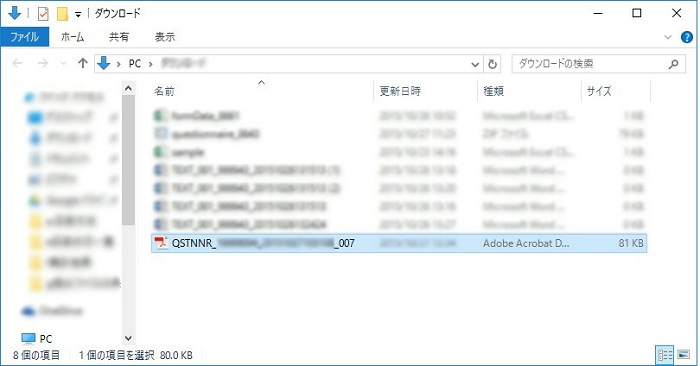
Return to the Questionnaire top page
Last-Modified: November 17, 2015
The content ends at this position.



