Password change (Students)
This service is only for local user account holders who cannot obtain a Keio ID.
This page explains the password change function.
Click the [Change password] after you log in to [Class support].
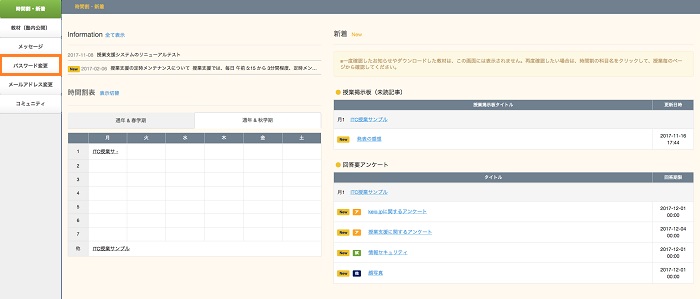
The login ID and password change entry items are displayed.
Enter [Current password], [New password] and [New password (confirmation)], then press the [Change Password] button.
Please be careful because the confirmation screen is not displayed.
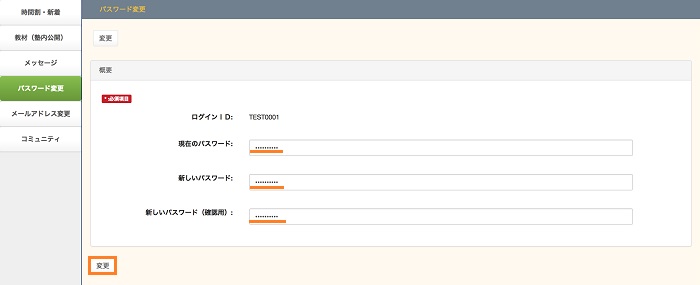
The password registration completion message is displayed.

Last-Modified: February 8, 2018
The content ends at this position.



