Password revision
* If you cannot obtain a Keio ID, you can use this service if you have a local user account.
This page explains the password revision function.
Click the [Change Password] after you log in to Class support.
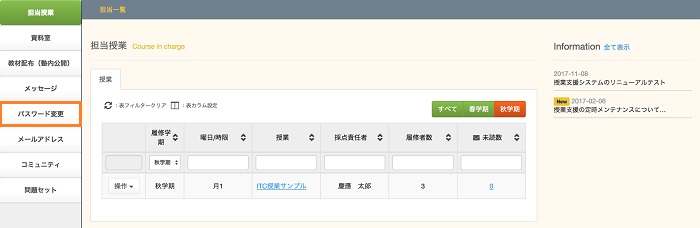
The login ID and password revision entry items are displayed.
Enter [Current password], [New password] and [New password (confirmation)], then press the [Change Password] button.
Please be careful because the confirmation screen is not displayed.
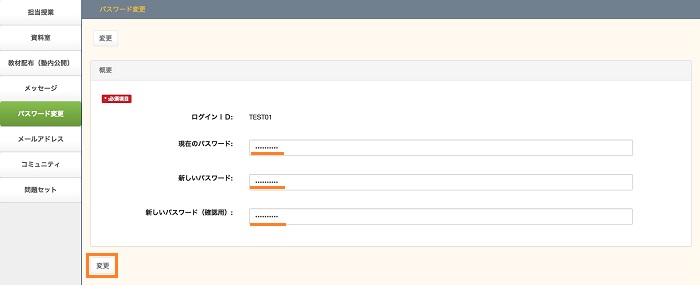
The password revision completion message is displayed.
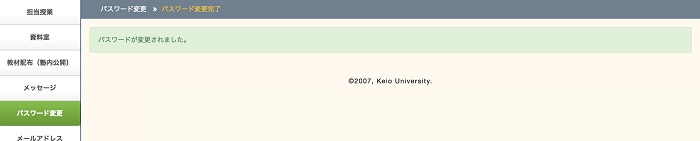
Last-Modified: February 2, 2018
The content ends at this position.



