Email address registration
This page explains the email address registration and revision functions.
If you do not register your email address when you log in for the first time, you will not be able to use the Class support system.
By registering your email address, you can give notification by email by registering with the message function.
When you revise a registered email address, you can revise it using the [Change E-Mail Address].
When you set your cell phone email address and cannot receive class support system email, refer to [Cell phone email address setting precautions].
You can only use it with class support.
Email address registration and revision functions
- Initial email address registration
- Email address revision
- Cell phone email address setting precautions
a. Initial email address registration
When you log in for the first time, the email address registration screen is displayed.
Enter [E-mail address] and [E-mail address (confirmation)] then agree to [Handling of personal information], and press the Register button.
If you use a cell phone email address, confirm the precautions.
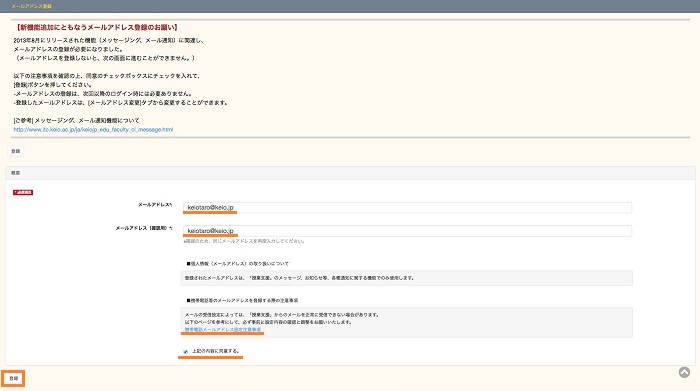
The email address registration completion message is displayed.
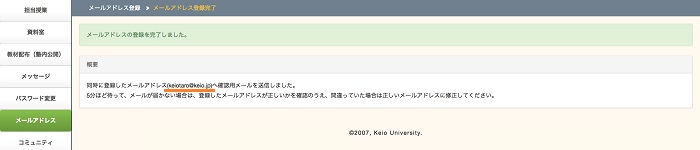
An email notification of the email address contents that you set is given.
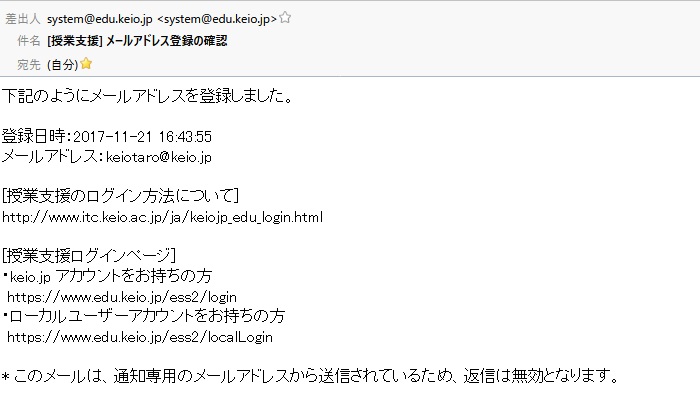
b. Email address revision
Click [Change E-mail Address].
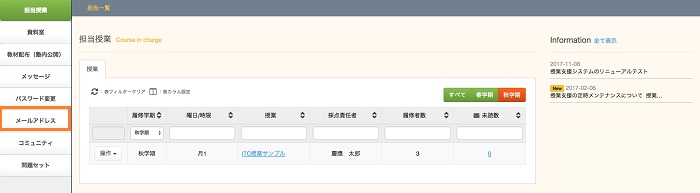
Email address entry items and precautions on handling of personal information are displayed.
In [E-mail address], the email address that is now set is displayed.
Enter [E-mail address] and [E-mail address (confirmation)] then agree to [Handling of personal information], and press the Register button.
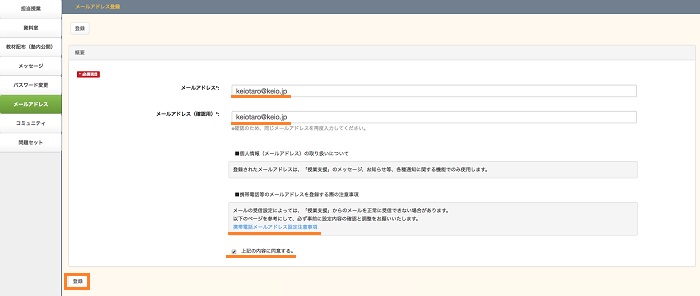
The email address registration completion message is displayed
In the same way as when registering an email address, an email notification is sent to the revised email address.
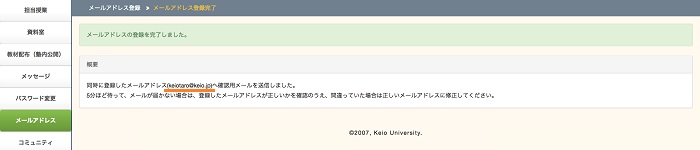
c. Cell phone email address setting precautions
If you cannot receive an email at the email address of your cell phone etc., domain limits may have been set.
Make sure that the following domain has not set domain limits. Check your cell phone company's domain limits confirmation method at the following links.
If you cannot receive email even after revising the following setting, make sure that a check has been placed at [Other settings: notify by email] in the message sender's settings.
Sender's domain: edu.keio.jp (sender's address: system@edu.keio.jp)
- NTT docomo
Reception/rejection settings
- Y!mobile
Spam mail prevention function
Last-Modified: March 12, 2019
The content ends at this position.



