Report Common Return Setting
This page explains the function that performs bundled returns to registered students.
In addition to its function that registers return to one registered student at a time, you can, in a bundle, accept or resubmit reports submitted by subject or by student,
give notification of a comment, or set a record and return a memo for each report that has been submitted.
a. Common return setting (item)
This section explains the common return setting (subject) function.
Setting contents of return and actual notifications to registered students can be performed after the submission deadline. Returning reports is optional.
You can select the student you wish to return the report to and return either [accepted] or [resubmit] bundled for each student.
Click [Report submit status] of [Operation] box of an assignment for which you want to set notification.Or click the “number of data” box.
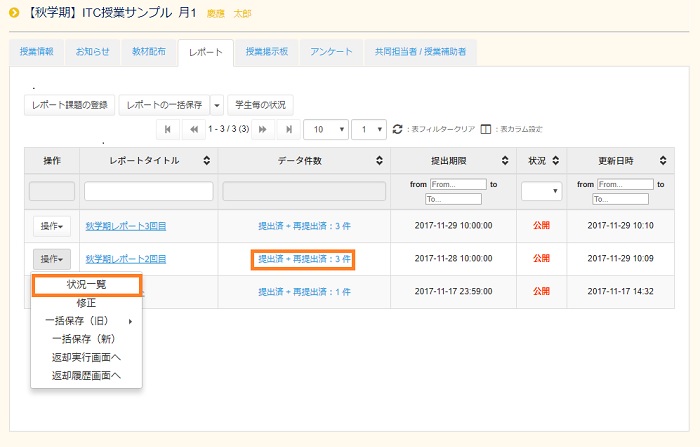
Click the check box that is displayed on the left of the registered student for whom you wish to set the notification (multiple students possible), and press [Common return setting (item)].
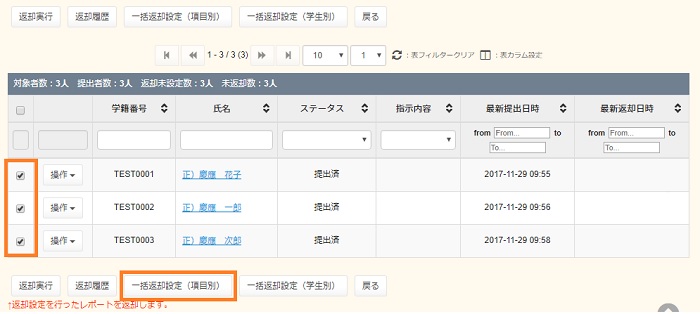
This page explains the function that performs bundled returns to registered students.
In addition to its function that registers return to one registered student at a time, you can, in a bundle, accept or resubmit reports submitted by subject or by student,
give notification of a comment, or set a record and return a memo for each report that has been submitted.
a. Common return setting (item)
This section explains the common return setting (subject) function.
Setting contents of return and actual notifications to registered students can be performed after the submission deadline. Returning reports is optional.
You can select the student you wish to return the report to and return either [accepted] or [resubmit] bundled for each student.
If you do not enter a check in the check box on the left side of return items, the editing contents are not set, so be careful not to forget to enter it.
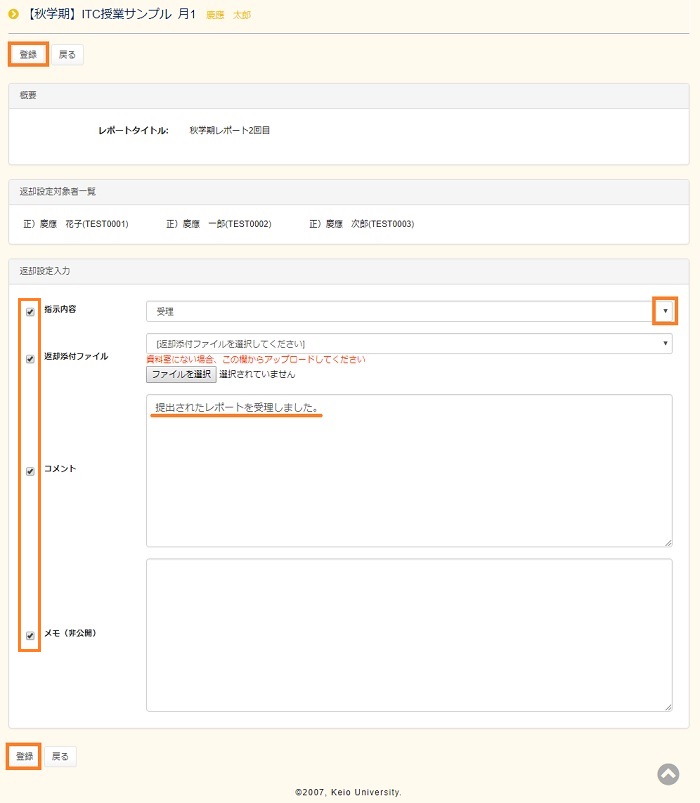
When the registered contents confirmation screen is displayed, check it to make sure the contents are correct, and click [Register].
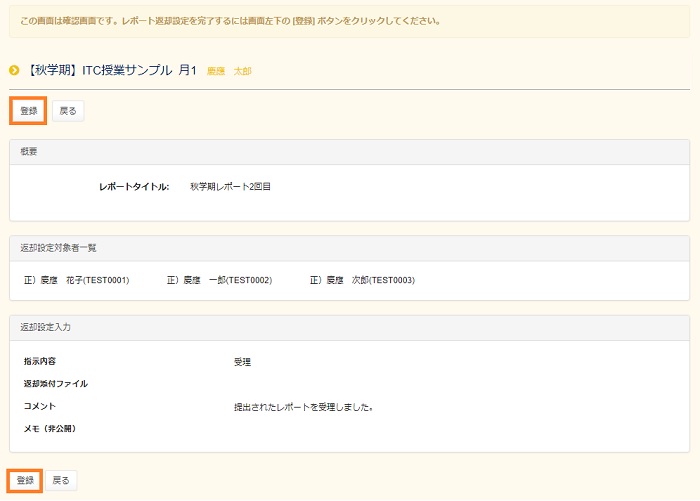
The View report status page is displayed. If [Return setting completed] is displayed in the [Status] box of the table, preparation for notification is completed.
In this status, notification has not been done. To give notification of the set contents, click [Execute return] on the next window.
You can execute notification by [Execute return] at an optional time registered as return setting or after registration of return setting for all registered students.
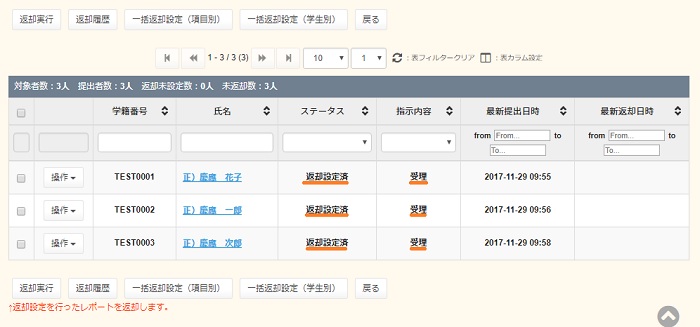
When the return execution confirmation screen is displayed, check it to make sure the contents are correct, and click [Return].
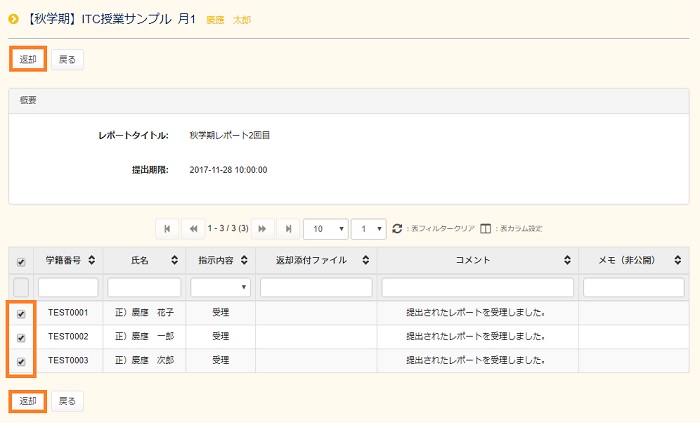
A report return confirmation message will be displayed, so click [Return].
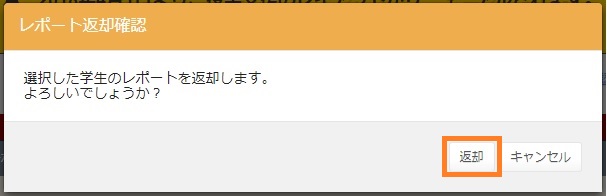
The View report status page is displayed. If [Return completed] is displayed in the [Status] box of the table, notification is completed.
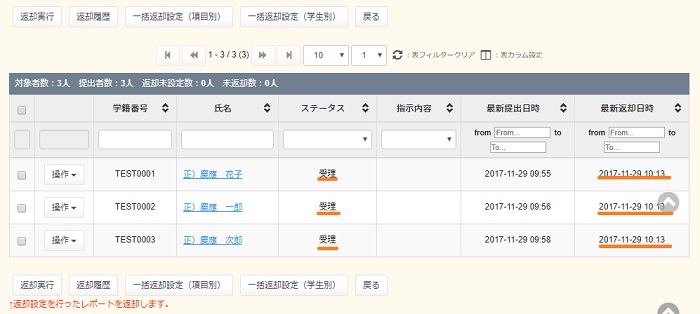
b. Common return setting (student)
This section explains the common return setting (by subject) function.
Setting contents of return to registered students, and actual notifications can be performed after the submission deadline. Returning reports is optional.
You can select the students you wish to return the report to and give bundled notifications of [Accepted] or [Resubmit].
Click [Report submit status] of [Operation] box of an assignment for which you want to set notification.Or click the “number of data” box.
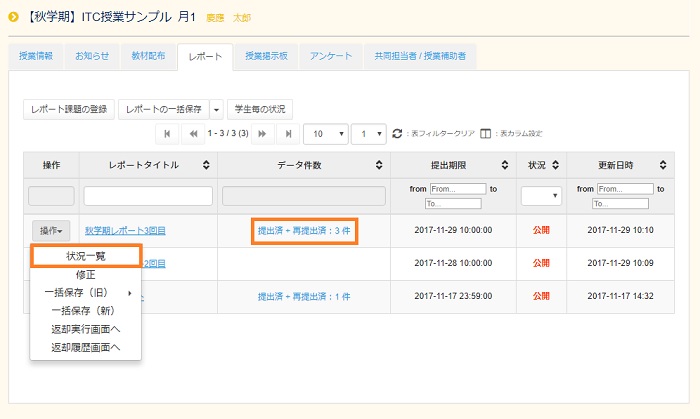
Click the check box that is displayed on the left of the registered student for whom you wish to set the notification (multiple students possible), and press [Common return setting (student)].
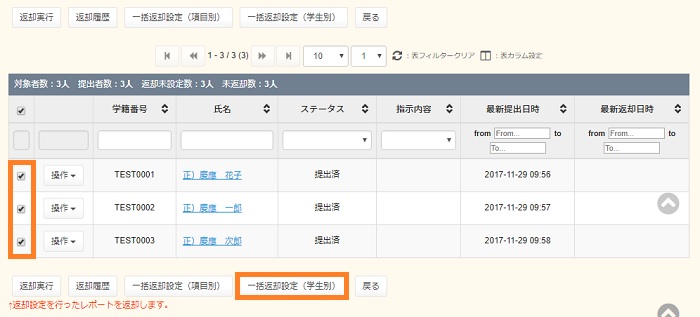
The notification contents setting page is displayed by student.
In [Check box], select the student for whom you wish to give final return notification.
In [Instruction], select the contents of the submitted contents as [Accepted] or [Resubmit] with the pull-down.
In [Comment], you can enter a comment if there are contents you wish to notify.
In [Memo (Unavailable)], you can enter a memo etc. concerning the submitted report. The student cannot see this memo.
When you have completed entry etc., click [Register].
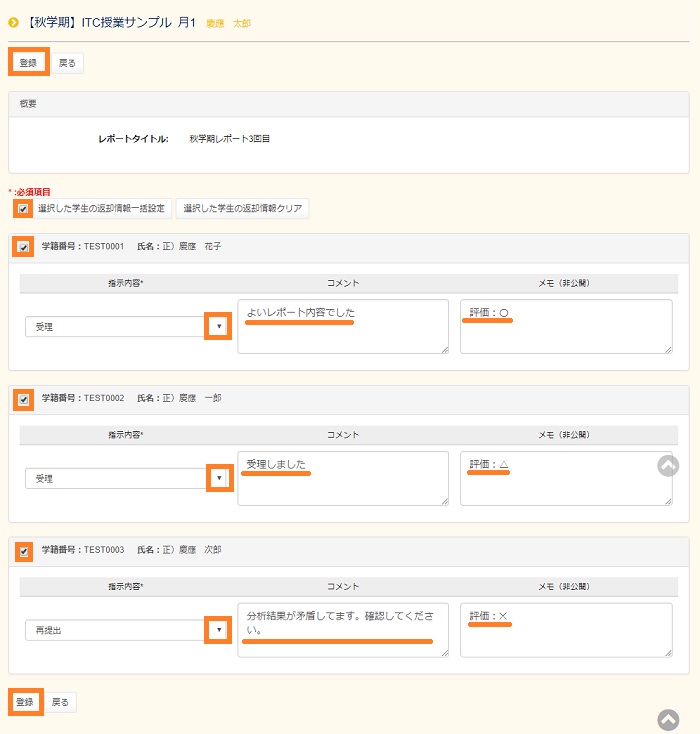
When the registered contents confirmation screen is displayed, check it to make sure the contents are correct, and click [Register].
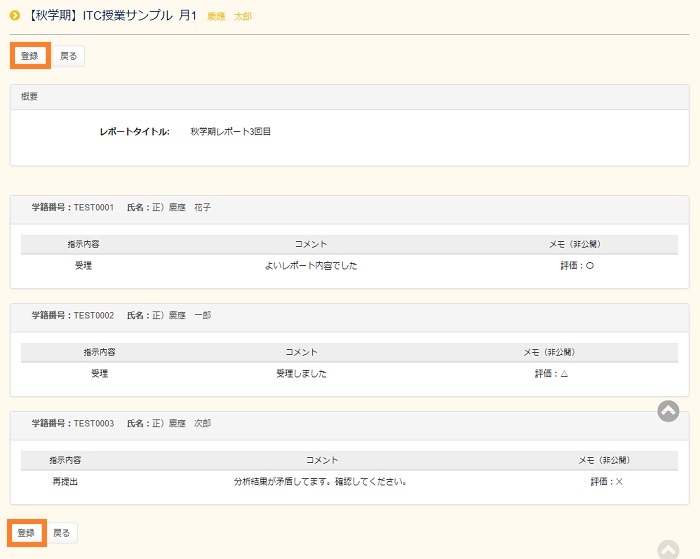
The View report status page is displayed. If [Return setting completed] is displayed in the [Status] box of the table, preparation for notification is completed.
In this status, notification has not been done. To give notification of the set contents, click [Execute return] on the next window.
You can execute notification by [Execute return] at an optional time registered as return setting or after registration of return setting for all registered students.
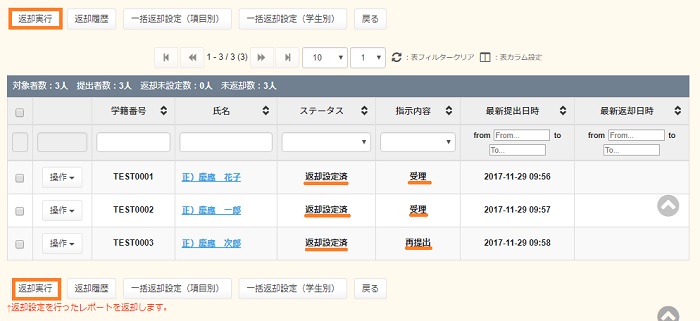
When the return execution confirmation screen is displayed, check it to make sure the contents are correct, and click [Return].
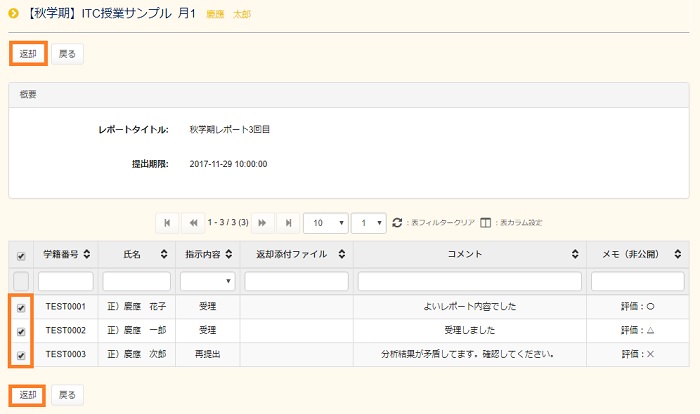
A report return confirmation message will be displayed, so click [Return].
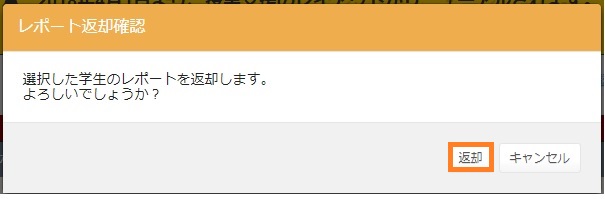
The View report status page is displayed. If [Return completed] or [Indicate resubmission] is displayed in the [Status] box of the table, notification is completed.
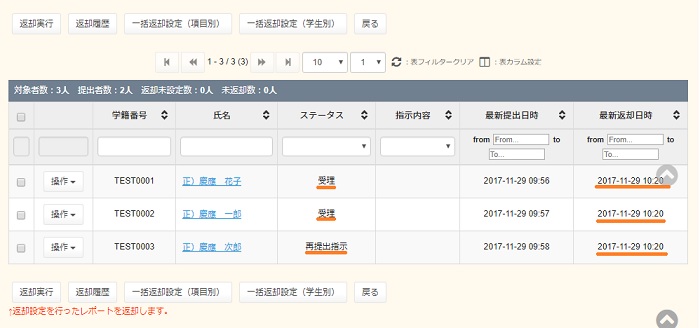
Last-Modified: March 31, 2020
The content ends at this position.



