Example of Office365 Outlook IMAP settings(OAuth)
Introduction
Contents of this manual are "Operation Confirmation" under the following environment.
Software: Microsoft Outlook for Office 365 MSO(16.012430.20112)
OS: Windows10 (64bit)
Perform the following steps in order.
Please perform the following procedure. When setting up, you will need to log in to keio.jp. Please check your Keio ID and password in advance.
Procedure 1: Setting under Gmail
- Start Outlook. If the Mail Account Settings screen appears, proceed from step 4.
-
Click on "File" (tab)
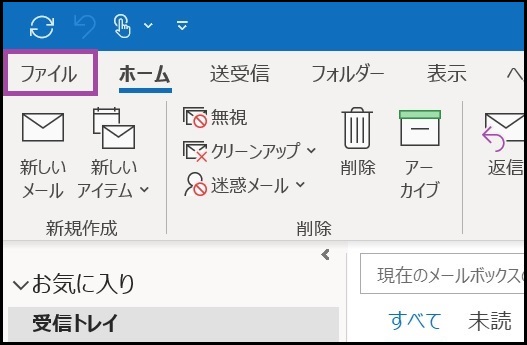
-
Under [Info], click [Add Account].
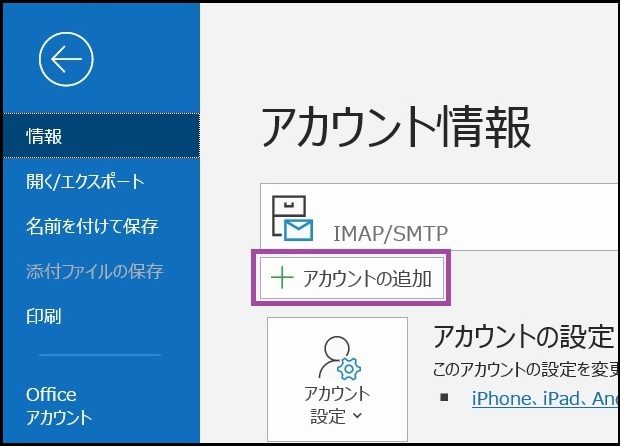
-
Perform [Setting Email Account].
Enter the following information as reference information.After entering each item, click [Connect]Email address Enter Keio ID.
Example:keiotaro@keio.jp
Precaution:enter including state after @mark.
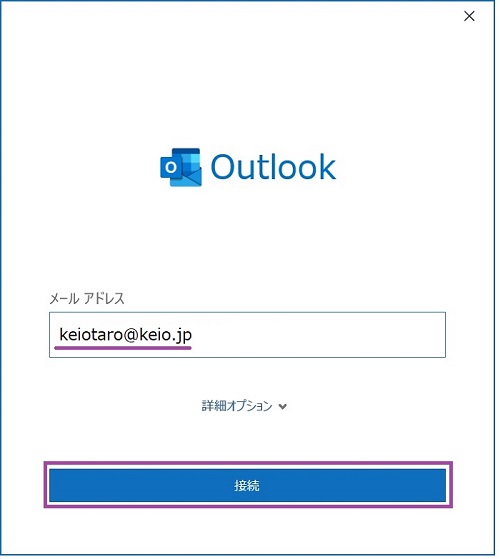
-
Click [Google].
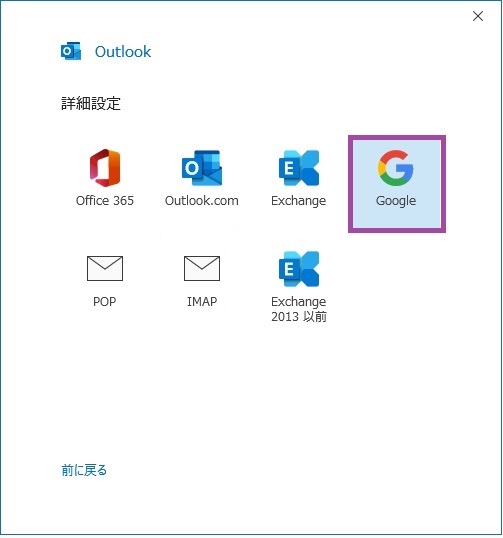
-
Refer to the following information for [email account settings].
Uncheck [Require login using Secure Password Authentication (SRA)] for both incoming and outgoing mail.After entering each item, click Next.Server's host name Port SSL Receiving server IMAP imap.gmail.com 993 SSL/TLS Sending server SMTP smtp.gmail.com 465 SSL/TLS 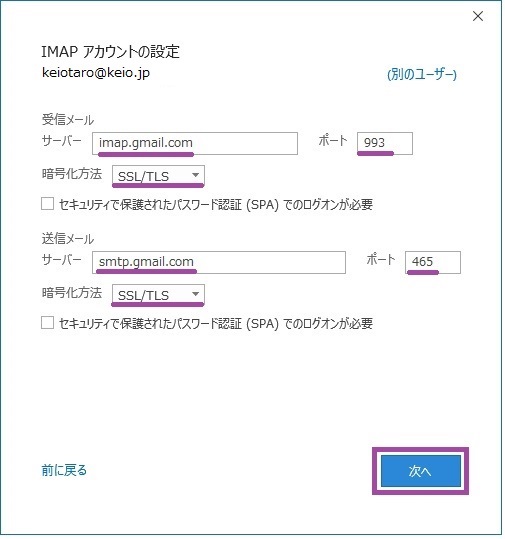
-
Enter your password and click [Connect].
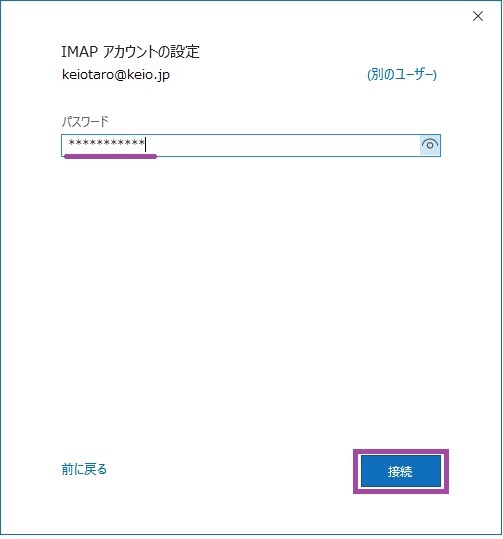
-
The Google login screen will appear. Enter your Keio ID (e.g. keiotaro@keio.jp) and click [Next].
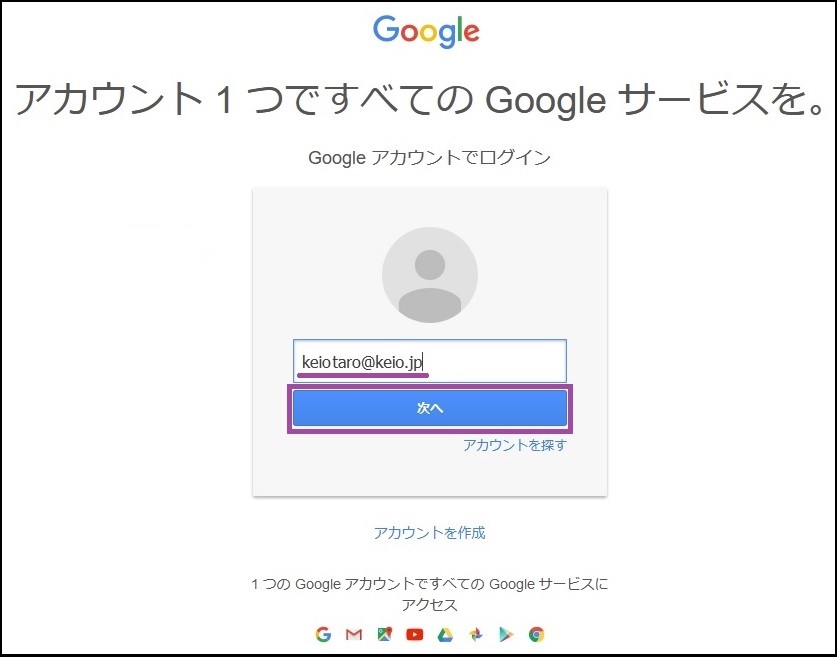
- The keio.jp authentication screen will be displayed, so please log in.
-
You will be asked to access your Google account, click "Allow".
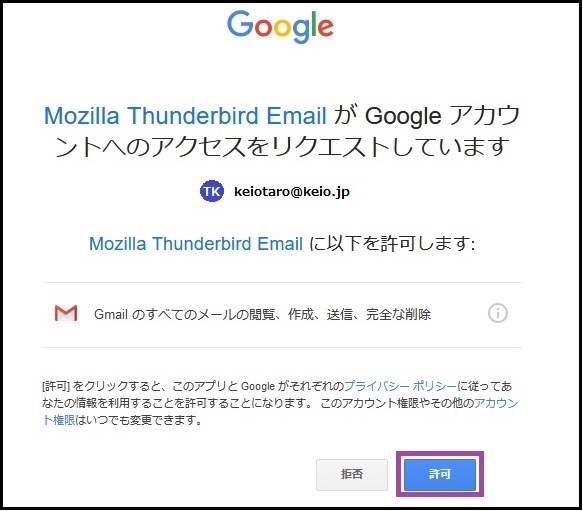
-
When the message "Account added successfully" appears, uncheck "Set up Outlook Mobile on the smartphone" and click "Finish."
This completes the procedures.
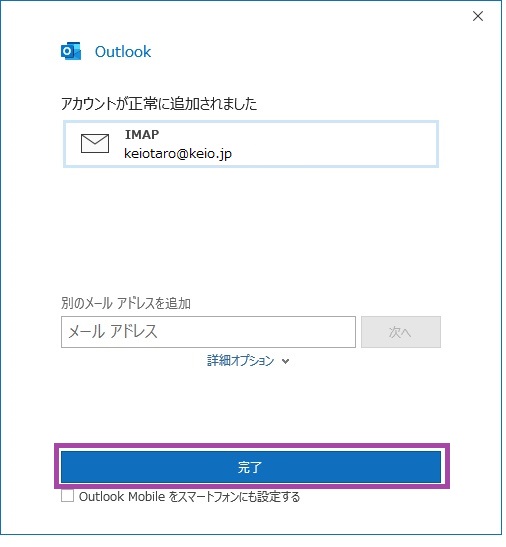
Update history
2020/03/16: First created
Last-Modified: July 8, 2025
The content ends at this position.



