Gmail display name change procedure
Google Workspace for Education(formerly G Suite for Education), displays names in Chinese characters under the initial setting. The following explains how to change this.
-
Log into Keio mail.
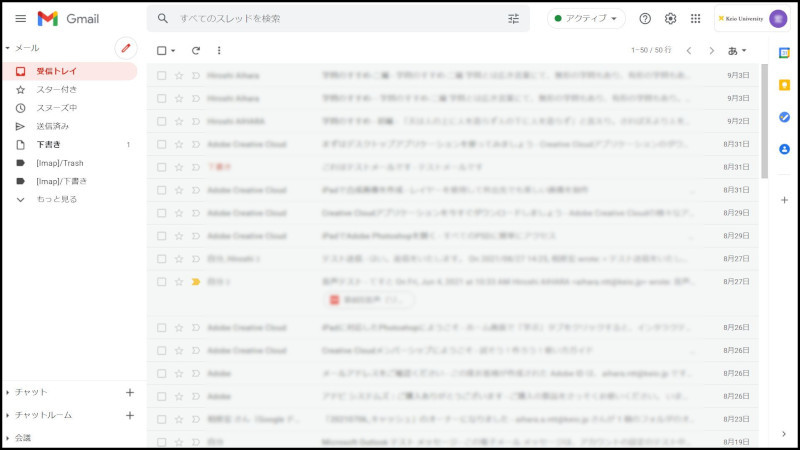
-
Click on the [Setting (Gear) icon] displayed in the upper right of the screen, and click on [See all settings] on pull-down memu.
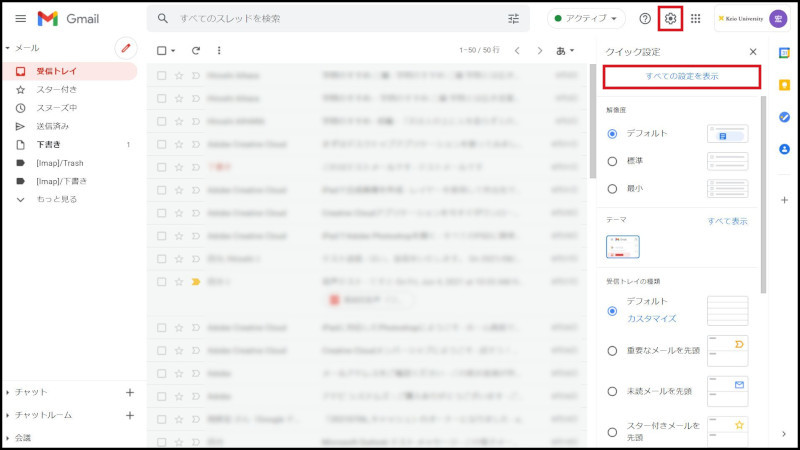
-
After the settings screen appears, select [Account].
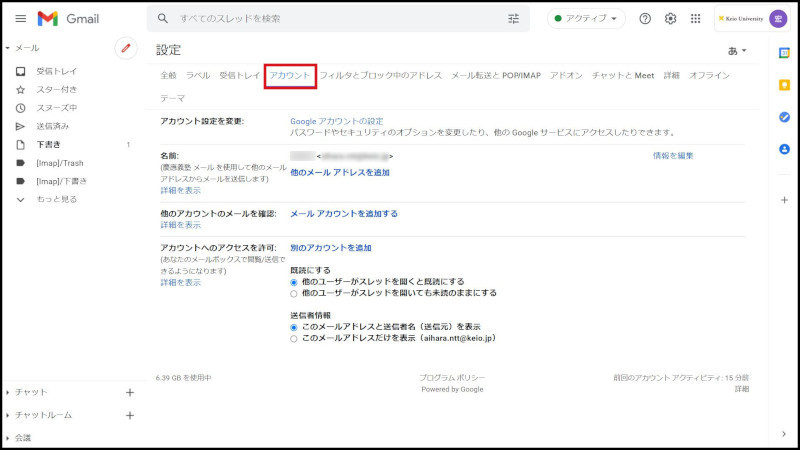
-
Click on [Edit information] that is after the email address of [Name:] of the account settings.
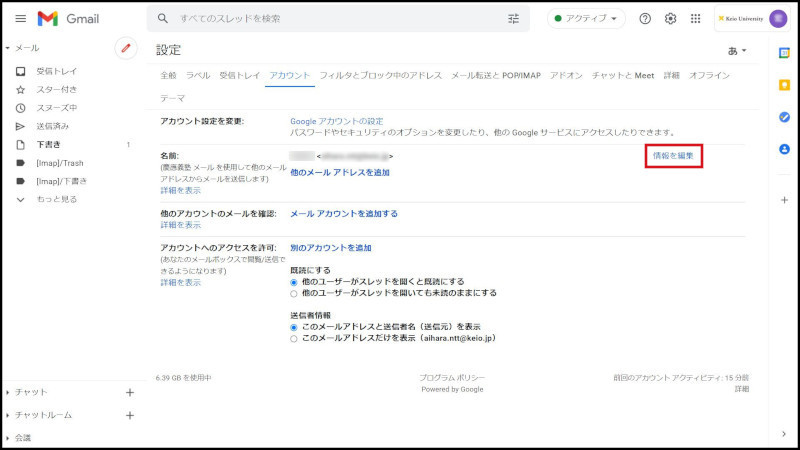
-
The window, [Edit email address] is displayed, so enter the name you want displayed beside the name entry item (radio button is automatically selected) and click [Save changes].
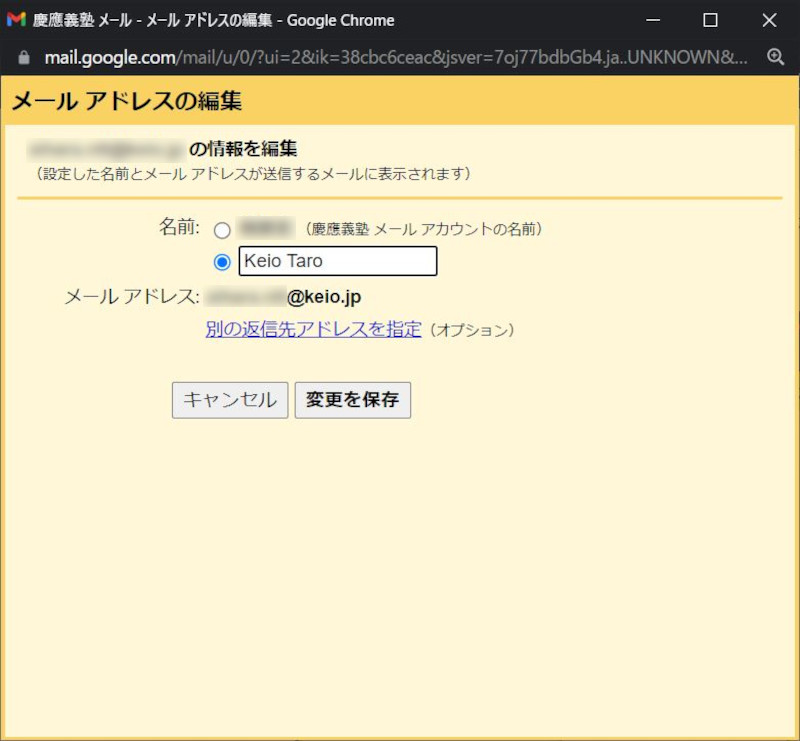
The above completes the setting.
Last-Modified: November 8, 2021
The content ends at this position.



