Deleting emails
You can delete emails you no longer need. Deleted emails are moved to the Bin, and also removed from normal searches, but when they meet the search results, that fact is also shown in the search results. Emails moved to the Bin will be automatically deleted after 30 days, but you can still view emails or return them to the Inbox through accessing the Bin before those 30 days are up.
Deleting emails is done by adding check marks to the emails (threads) you wish to delete in the Inbox screen, and clicking the "Delete" button. When selecting a thread, note that all emails included in that thread will be deleted. Deleted emails will be moved to the Bin, so you can check that they have been deleted by clicking "Bin" on the left of the screen.
If you want to delete individual emails rather than threads, display the email you wish to delete, then select "Delete this Mail" from the pulldown menu to the right of the "Reply" button at the top right of the email.
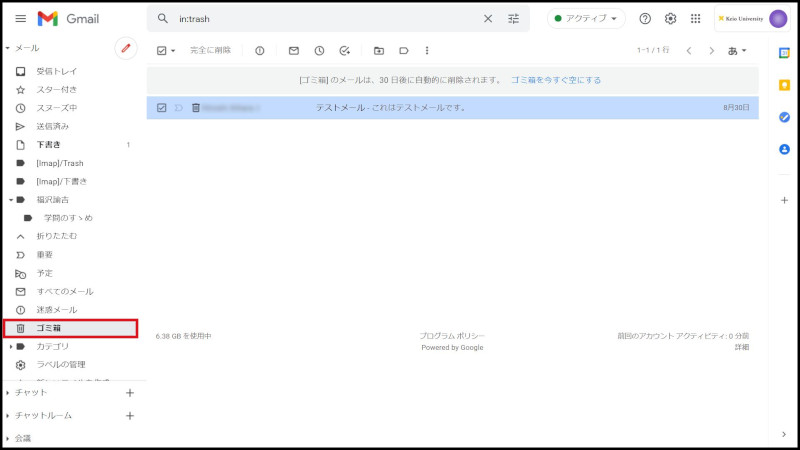
Fig. 1 Deleting emails, Bin
To completely delete an email, click "Bin" and then click "Empty the Bin Now" at the top of the list. Clicking "OK" when the confirmation dialogue appears will delete all emails in the Bin completely.
To delete individual emails, add check marks to the emails you wish to delete, then click the "Delete Completely" button. No confirmation dialogue will be shown in this case.
Continue to explanation about Automatically sort emails using filters.
Return to Basic Gmail operations for explanations about other features.
Last-Modified: October 27, 2021
The content ends at this position.



