Groups
This section describes the Groups features.
Groups Features
a. Accessing Groups Features
Log into the "Class Support", click the class name.
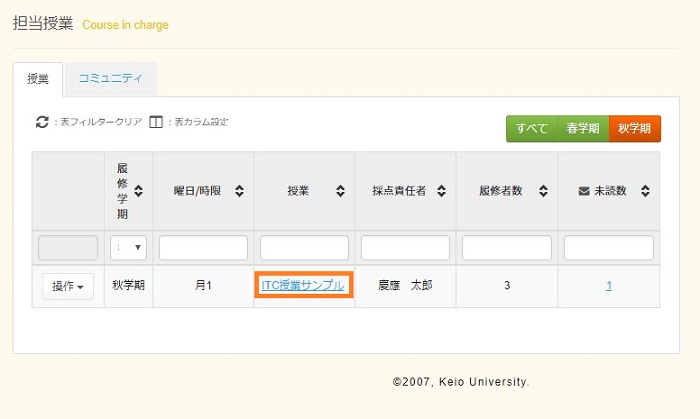
Information about the class is displayed. Click [Group] in the menu at the left of the screen.
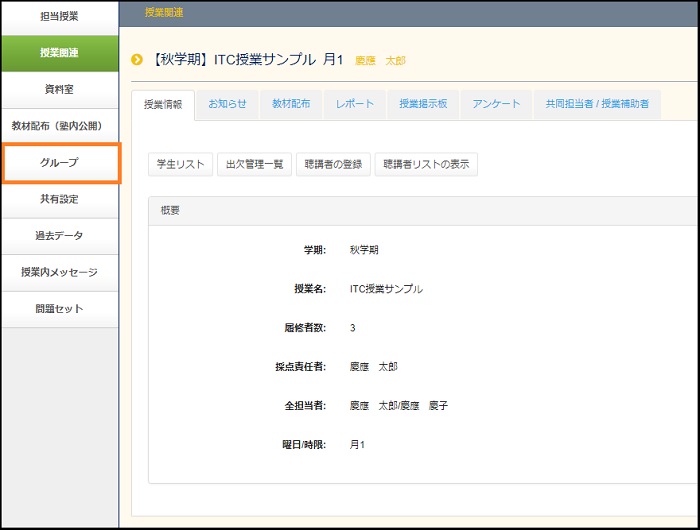
If nothing is registered, the system shows a message [N/A Data not available]. If there is any registered data, a list of groups appears.
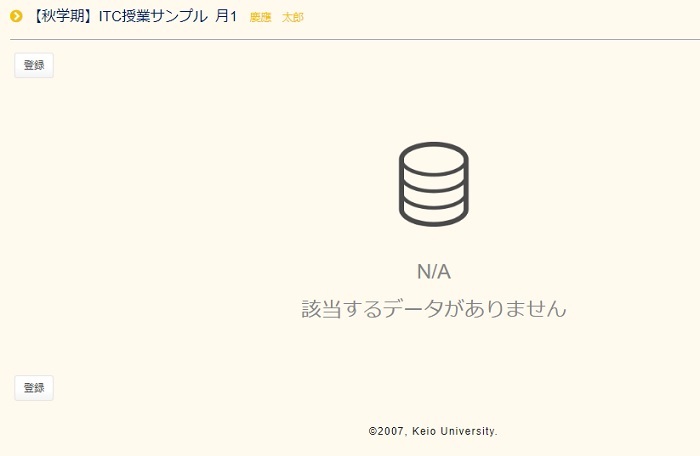
b. Registering Groups
Click [Register].
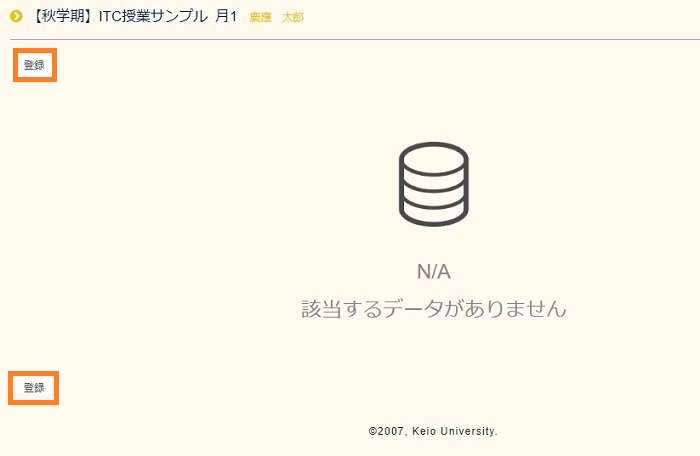
Enter a name in [Group Name].
In [Notes], you can enter a note about the group.
In [Teachers], select the teacher you want to add to the group.
- The selected items are displayed with white characters on a blue background (see the figure below).
- To select multiple teachers: Hold down the Ctrl key, and then click the names of teachers you want to select.
- To select all the teachers: After you drag the mouse over or click on a teacher to select them, enter the required information, and then click [Register].
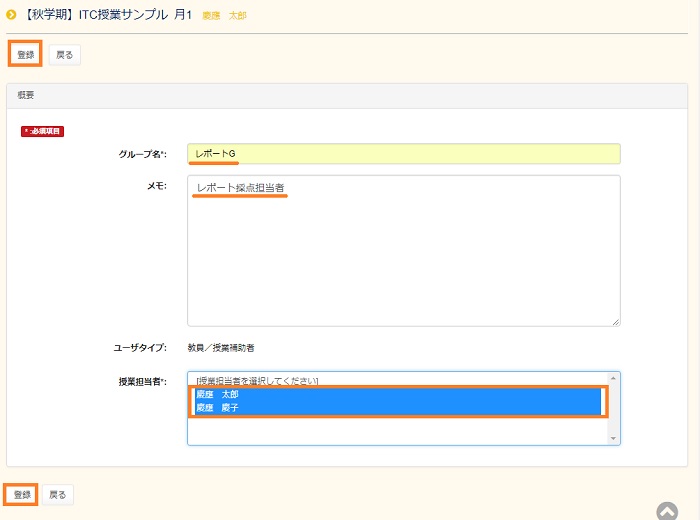
When the window to confirm the registration appears, verify that the content is correct, and then click [Register].
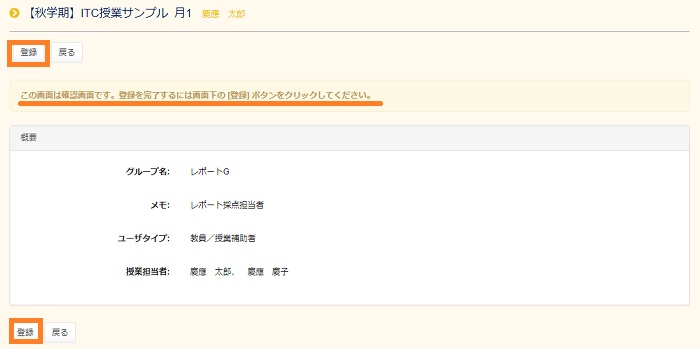
The Group List page appears. Confirm that the group name you registered is displayed in the [Group Name] column.

To verify the details of a registered group, click the text in the [Group Name].

The details of the registered group are displayed.
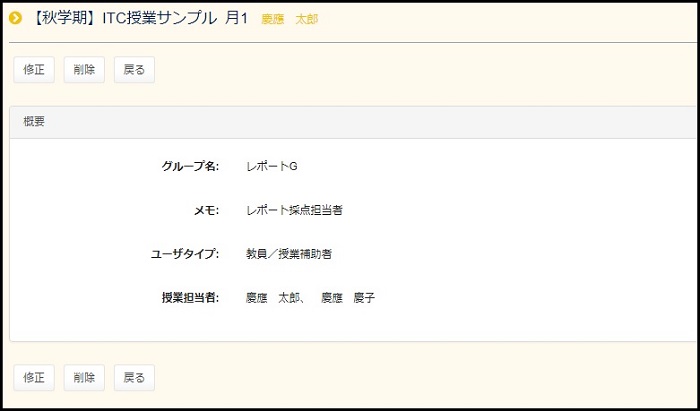
c. Modifying Groups
Click [Modify] in the [Operation] box shown at the left edge of the group that you want to modify.

When you are finished, click [Modify].
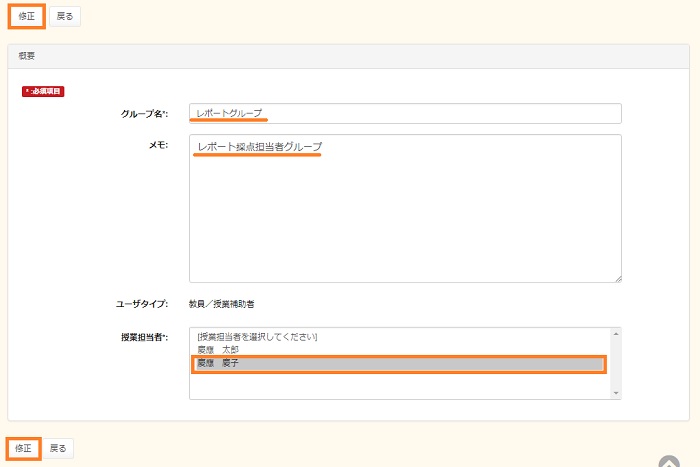
When the window to confirm the changes appears, make sure the content is correct, and then click [Modify].
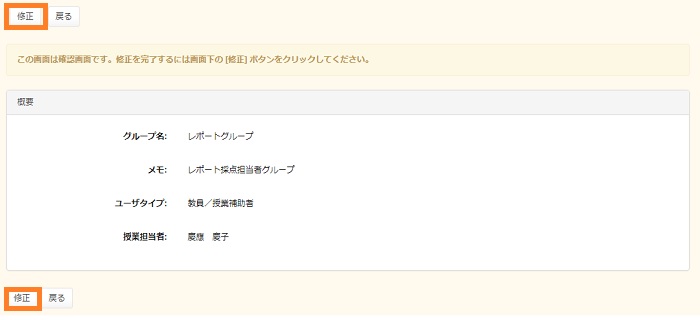
Finally, confirm that the changes you made are reflected in the list on the Group List page.

d. Deleting Groups
Click [Delete] in the [Operation] box shown at the left edge of the group that you want to delete.
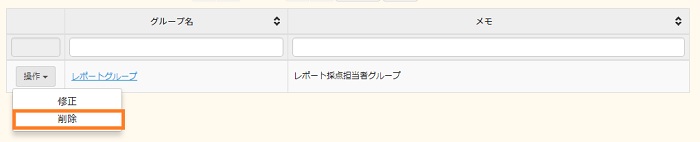
Make sure that deleting the group will not cause any problems, and then click [Delete].
* Once you delete a group, it cannot be restored. Keep this in mind when you delete groups.
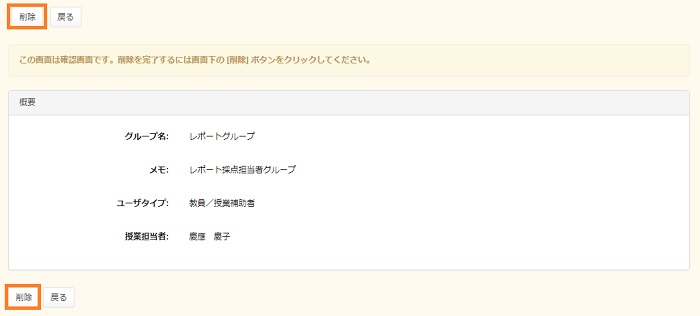
Confirm that the group you deleted has been removed from the Group List page.
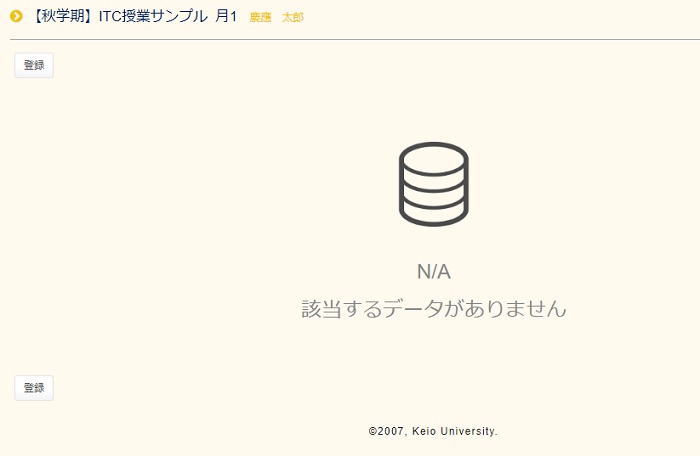
Last-Modified: August 2, 2018
The content ends at this position.



